Aside from scheduled tasks created from a template or scheduled tasks created for a client, all other task creation methods produce one-time tasks. This is true even if you create a task based on a recurring template.
But a one-time task can be set to recur.
In this example, a recurring template is selected for a client task, but you could choose Custom task as well, to set up a task from scratch.
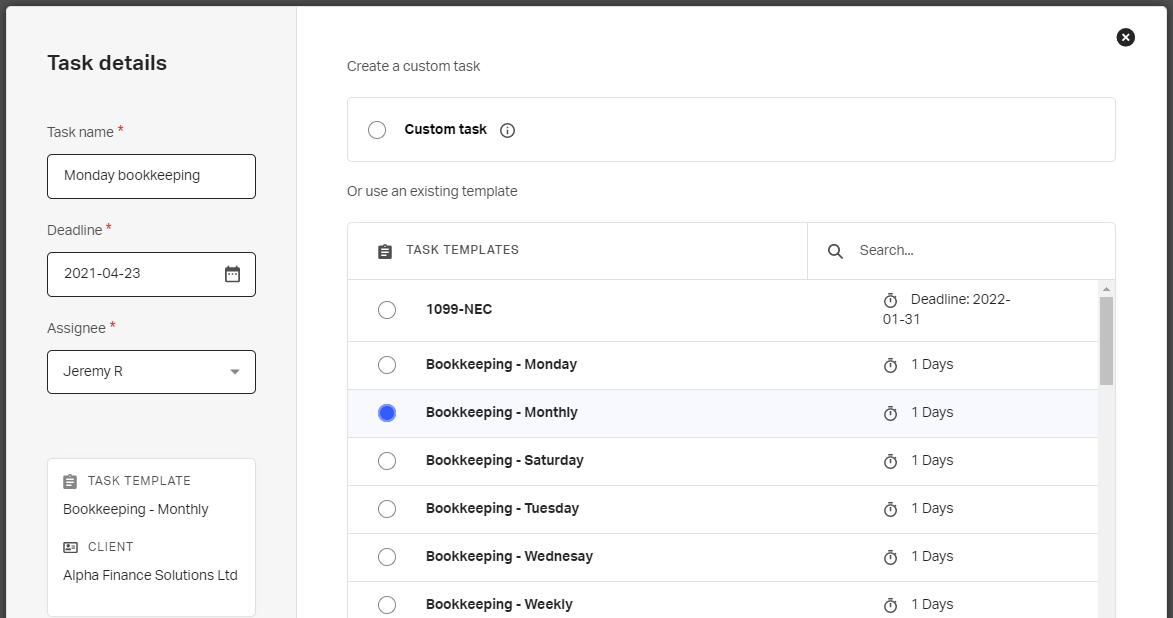
When a task is created by clicking Create task, as opposed to Schedule task, the resulting task will be a one-time task, even when based on a recurring template.
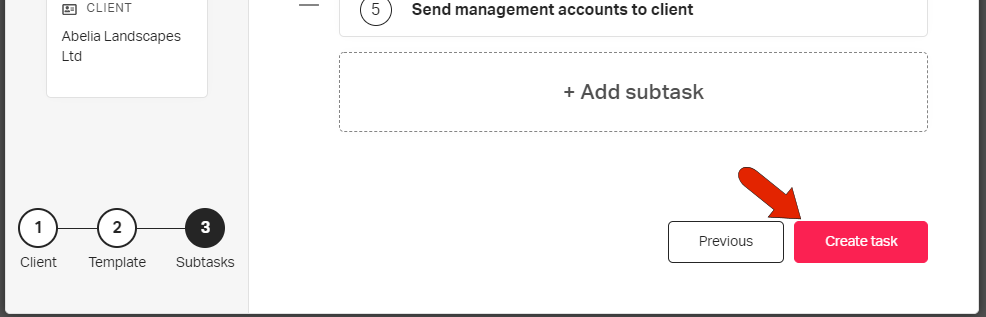
While the task details are open, you can click the three-dot icon at the top right and choose Make recurring.
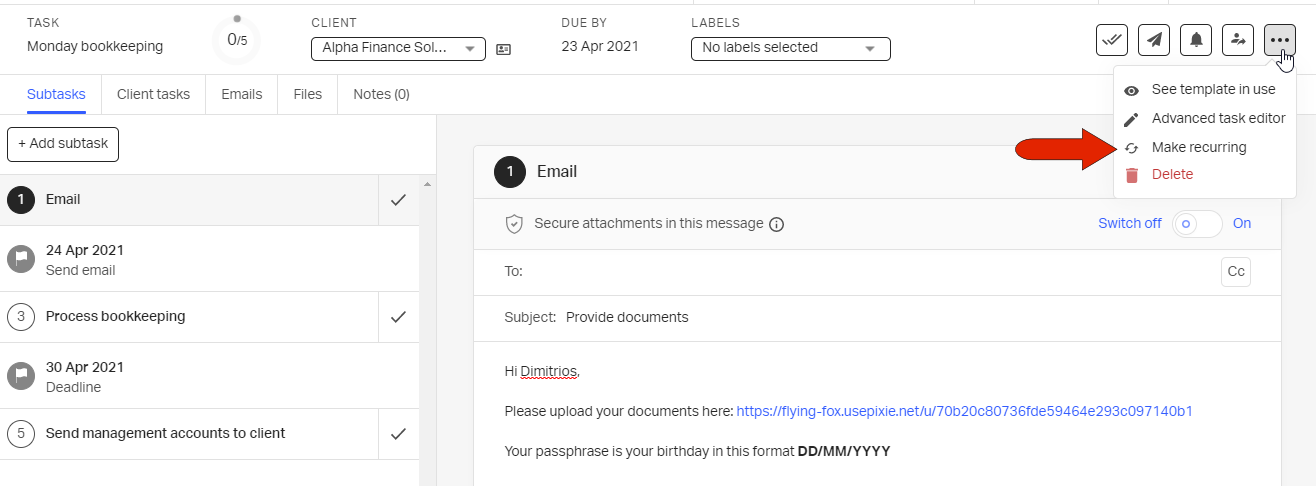
Set the schedule, such as weekly each Monday.
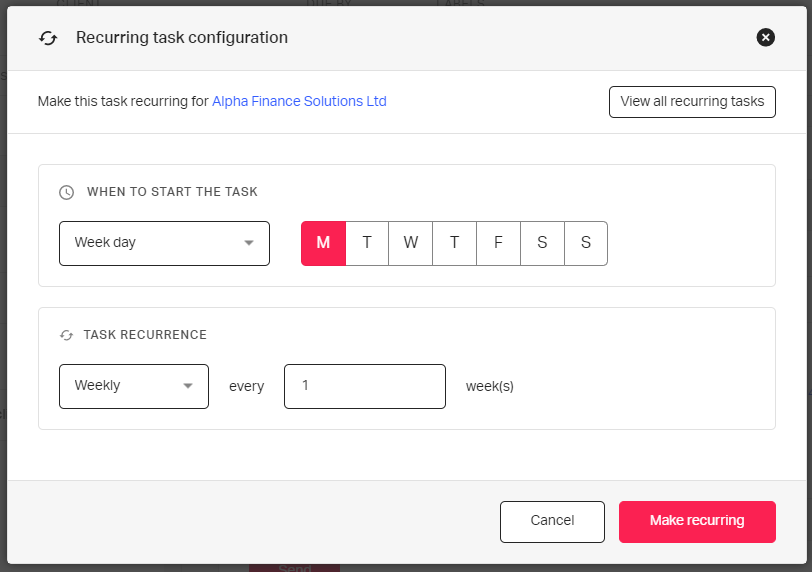
You can also start On client date field. With this option, you can choose from any custom client field that is in date format. You can also set the number of days before or after the specified date when the task is to start.
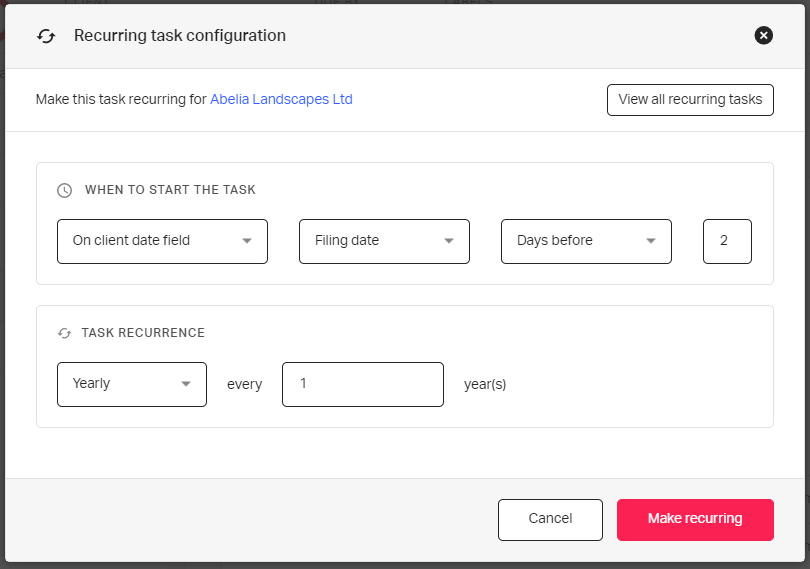
To set the task to recur, click Make recurring.
See also: