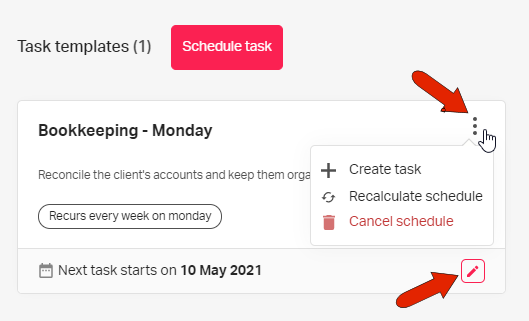Creating tasks that recur automatically can be done from the task templates list, which can be accessed by workspace admin users.
In this example, the task will be based on the “Bookkeeping - Monday” template, which runs each Monday, with a deadline one day after the task starts.
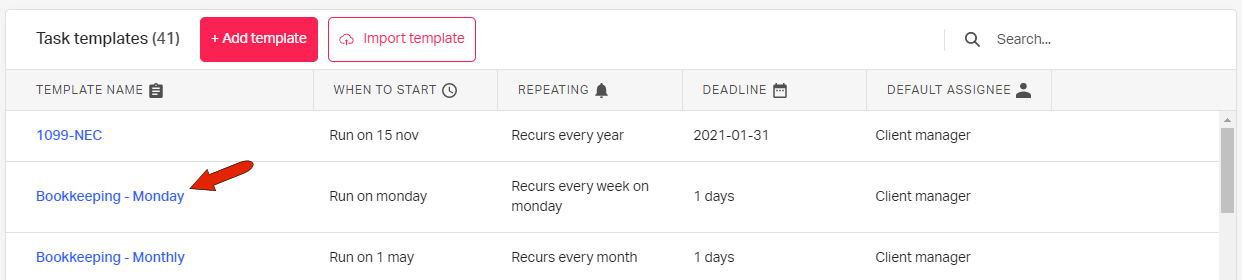
Click the template name to create scheduled tasks, and choose the client(s) for whom the scheduled task will be created. Then click Schedule task at the bottom.
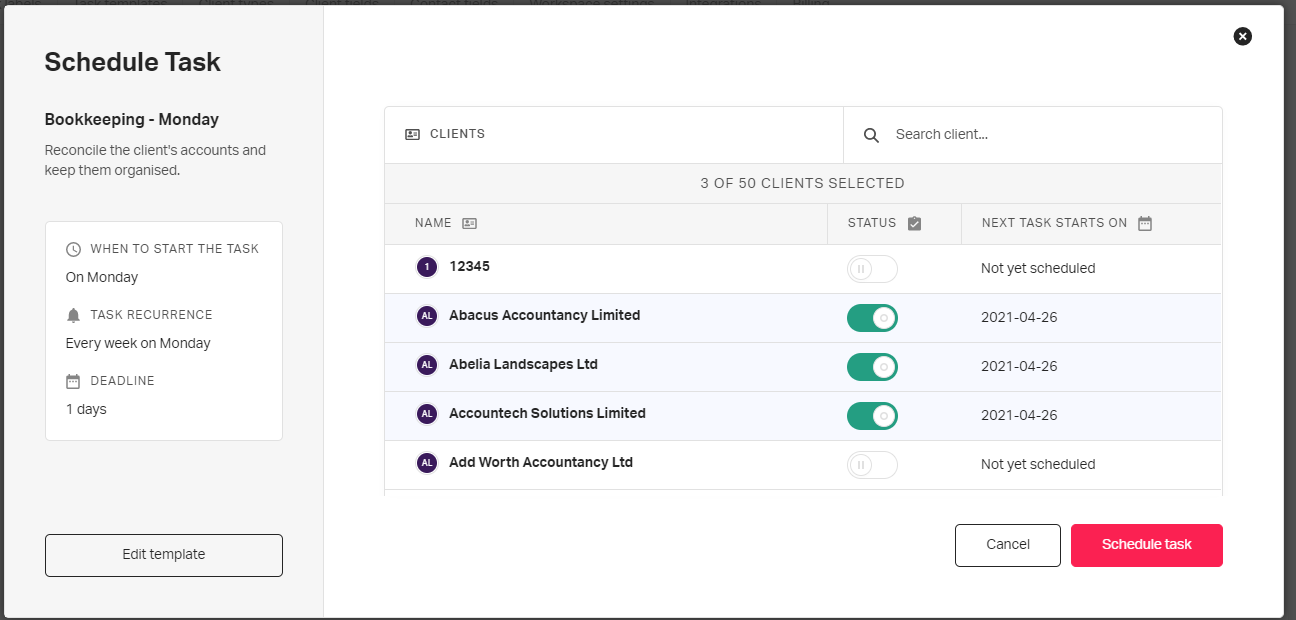
Once scheduled, the task will be listed for each of the clients for whom the template was selected, in their Scheduled tasks tab. Once the trigger date is reached - in this case, the following Monday - the first instance of the task will also appear under Open tasks.
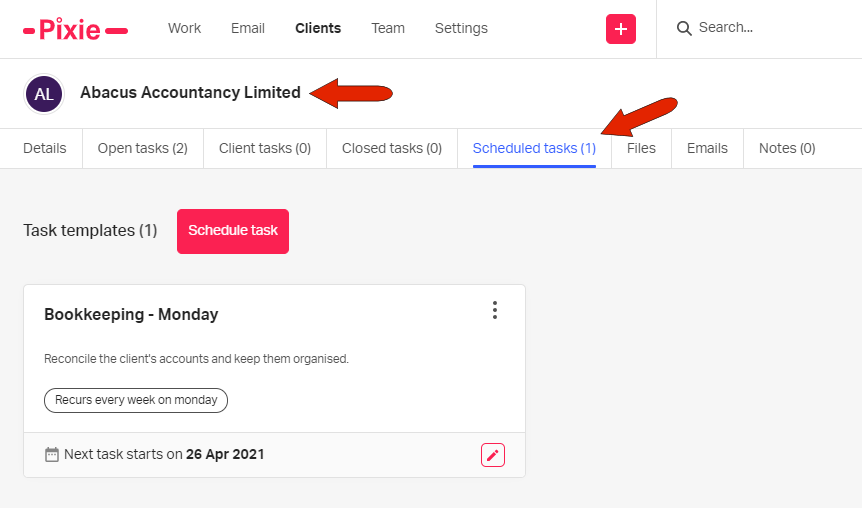
Clicking the task’s three-dot icon displays options to Create task, which you can choose if you want to start the task right away and not wait for the trigger date. You can also recalculate or cancel the schedule. The Edit icon at the lower right enables you to change the schedule.