When setting up a task template for a scheduled task, you can use the On client date field to schedule the task at a time on or relative to a date particular to each client, rather than on a specific calendar date.
As an example, you may have clients with different VAT dates, and for each client you want the VAT task to start a certain number of days before that date.
First, you need to have the date field, which must have Date format, set up as a custom client field.
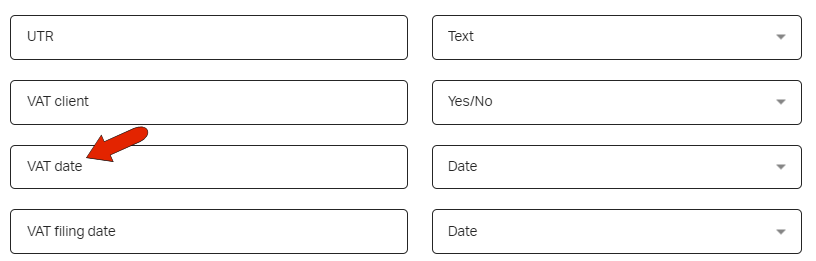
When setting up the task template, choose to start the date On client date field. Choose the relevant field, in this case VAT date. Then set the number of days before or after that date, or you can start the task on the date itself.
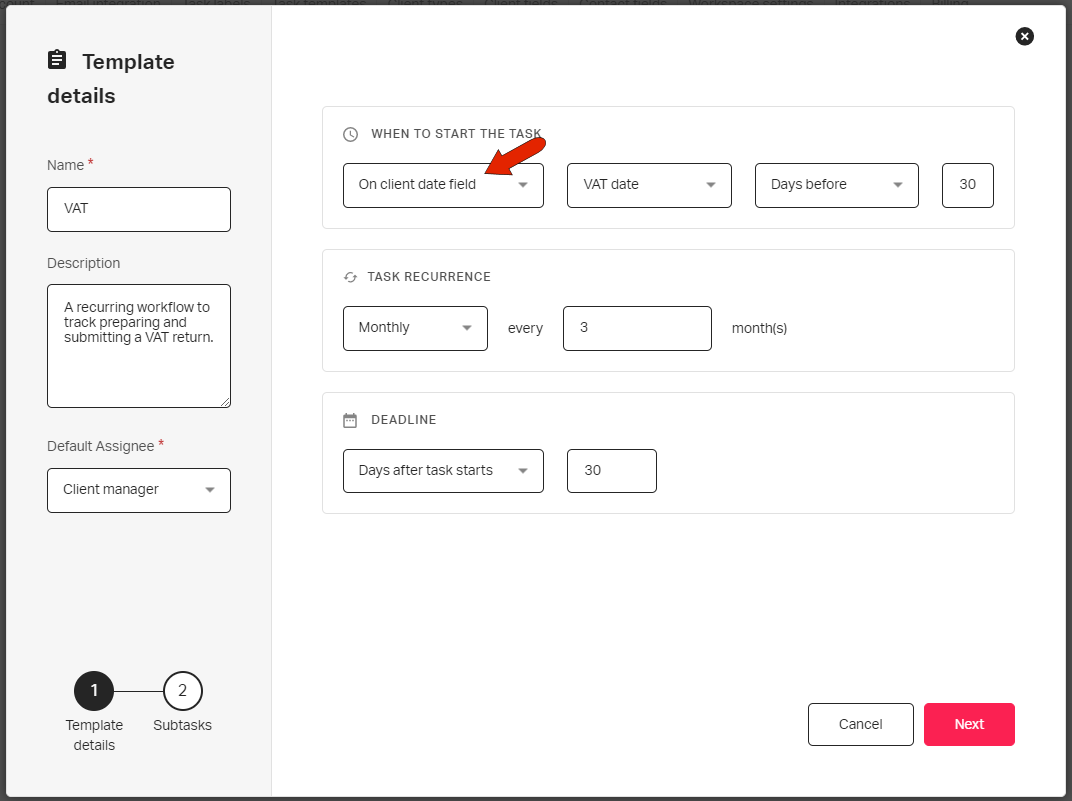
Once the template is set up, you can schedule tasks directly from the template, choosing the clients for whom the task will be created.
Or you can choose the clients first, applying a client filter if needed to help narrow the list to clients who need the task. Then you can schedule the task for all of them at once.
Note that if the scheduled task will start after the current period, you may need to create a one-time task for the interim period.
See also: