Filters can be used to narrow your client list to show only those with specific properties. To apply a filter, click the Filter icon at the top right of the list.
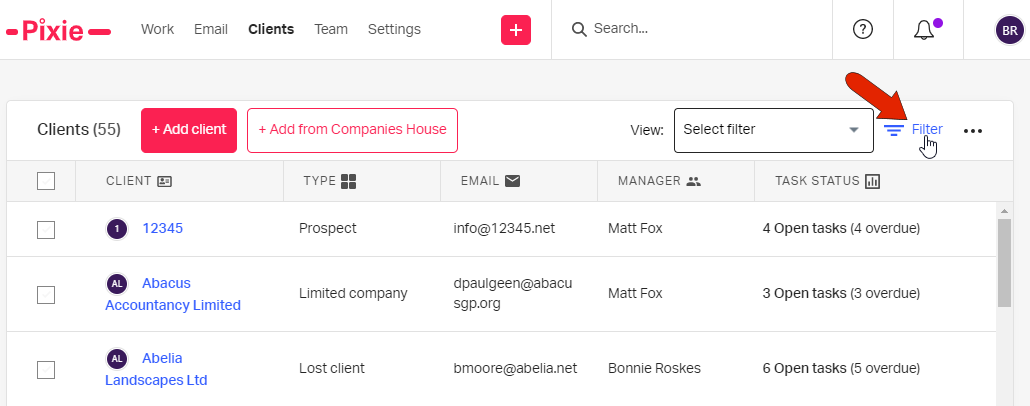
To start creating a filter, click Add new condition.
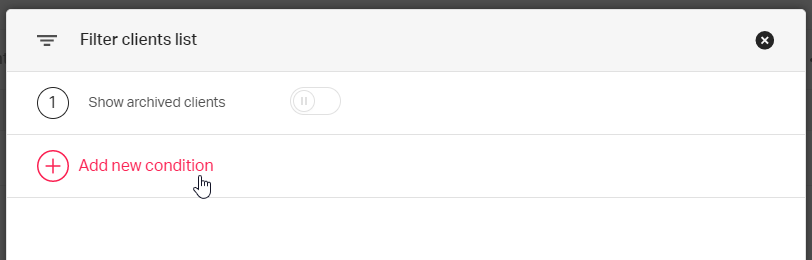
The available fields are standard client properties such as name, email, type, or manager, as well as all other client fields.
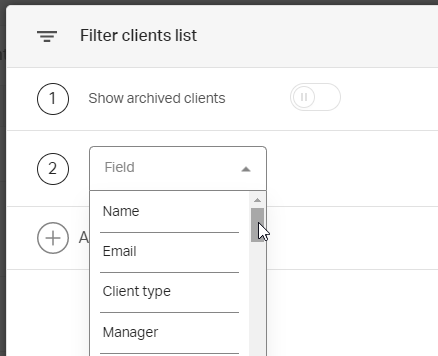
The filter condition fields depend on the type of field. As an example, if searching for a Client type, you can choose is or is not, from the list of available client types.
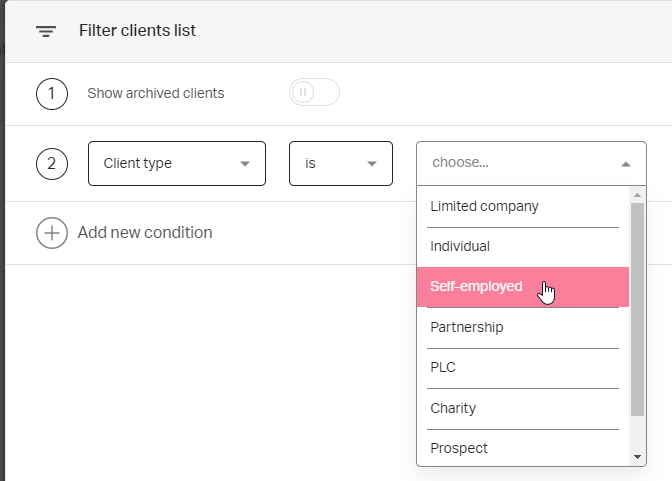
Or you can look for your own clients - those clients that list you as their manager.
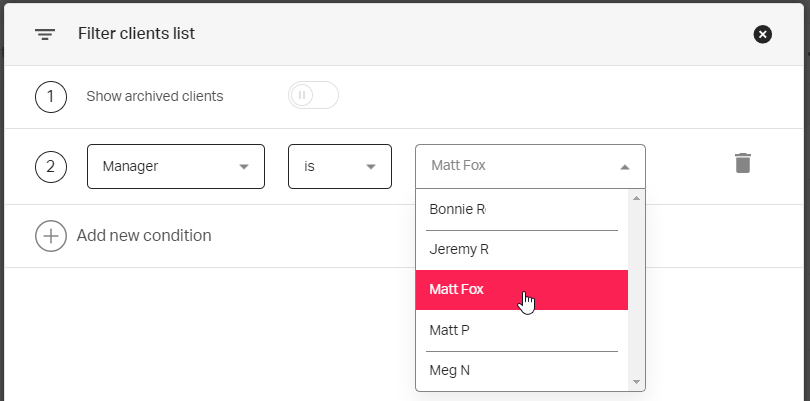
Filters can contain more than one condition. In this example, the filter will search for all clients with filing dates before a specific date, that also have more than 10 open tasks, and are also audit clients. All clients found by this filter must meet all three requirements.
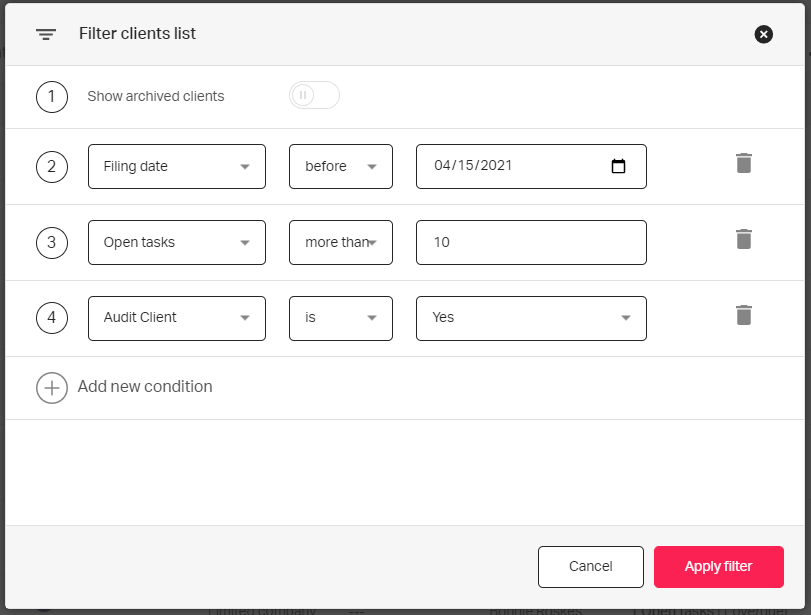
You can also apply a filter to include archived clients.
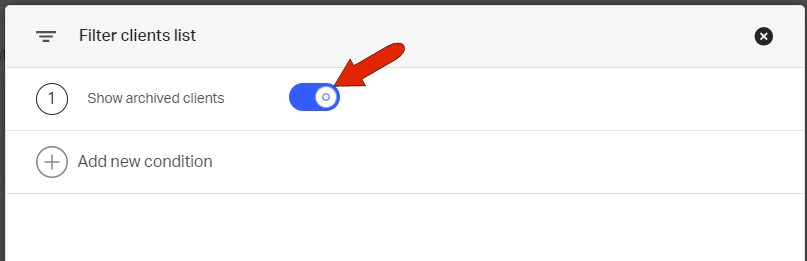
Once a filter is applied, it can be saved for future use. Click Save filter.
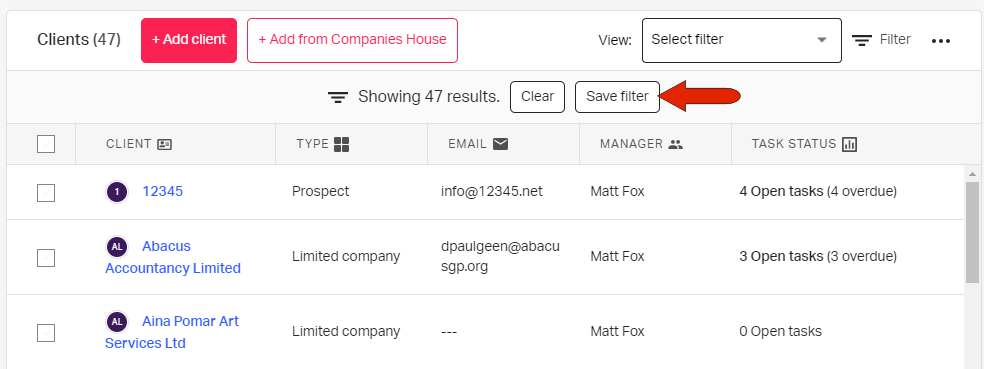
Name the filter and save. To access the filter again, you can find it in the View menu at the top of the client list.
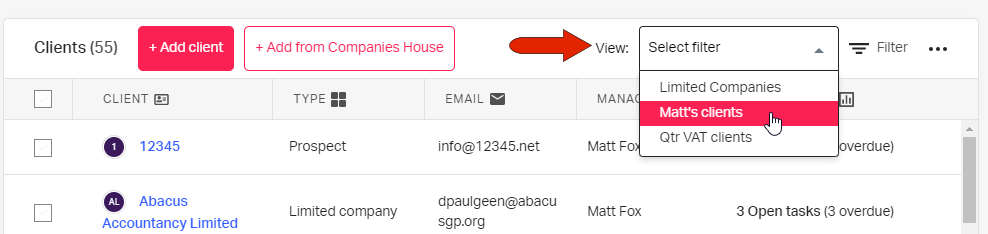
To edit or delete a saved filter, click the three-dot icon at the top of the clients list and choose Manage saved filters.
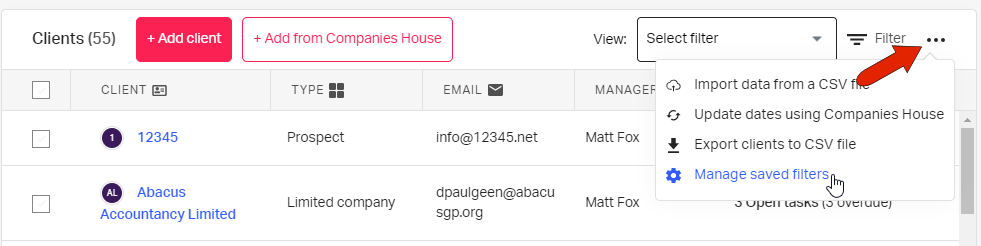
See also: