When viewing client details, the last three tabs are Files, Emails, and Notes.
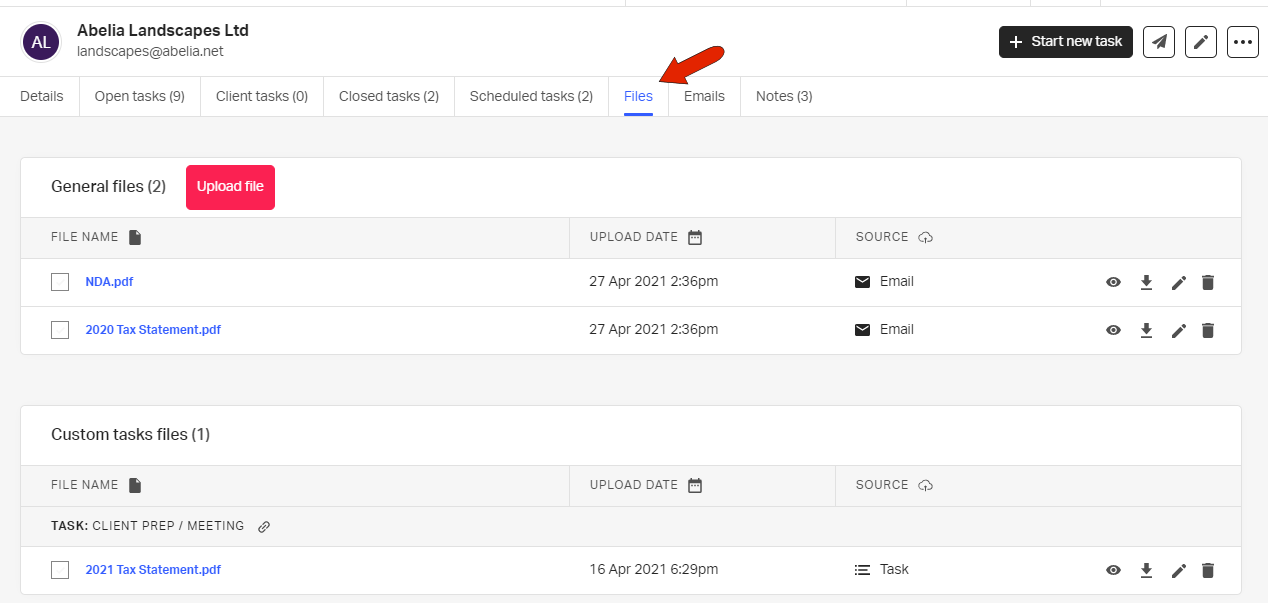
The Files tab displays all files received or sent to the client, with their upload dates and sources. Files can be transferred via a task’s email subtasks, emails sent directly to the client, client tasks, or files can be uploaded in this tab.
Icons to the right of each file can be used to preview, download, rename, or delete the file.
Note: Files that are not associated with a task will be placed in the General files section of a client's Files tab. The best practice is to organize files by associating files with a task, when applicable.
The Emails tab lists all emails received by or sent to the client.
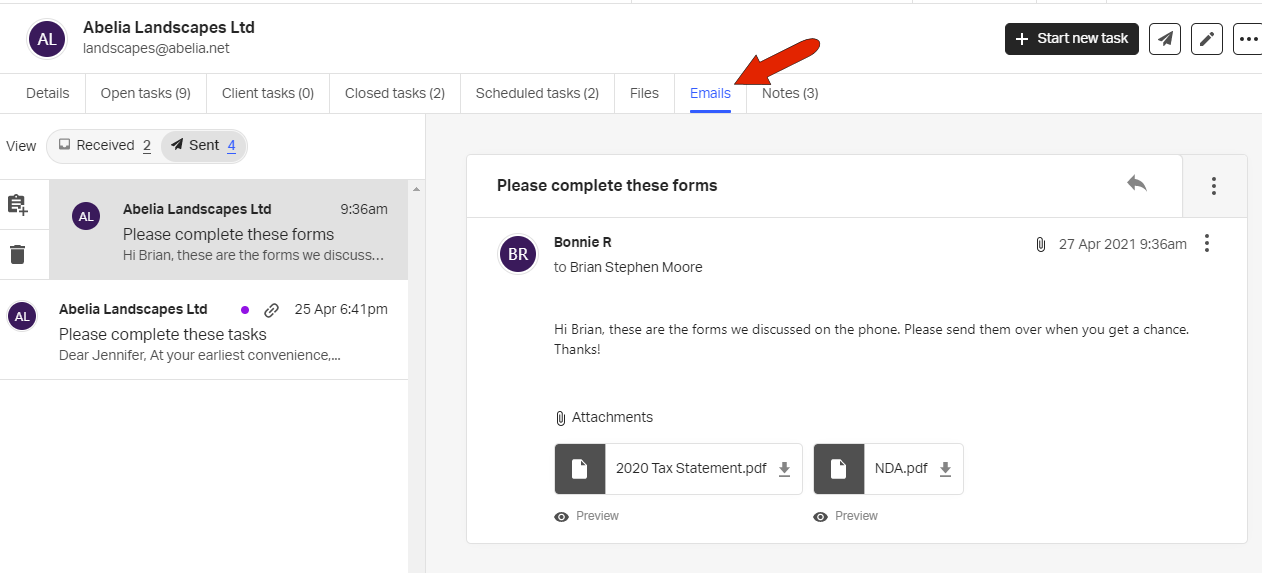
The Notes tab contains any internal notes related to the client. Notes are not shared with the client. You can add notes as needed, and clicking a note’s three-dot icon displays options to pin, edit, or delete the note.
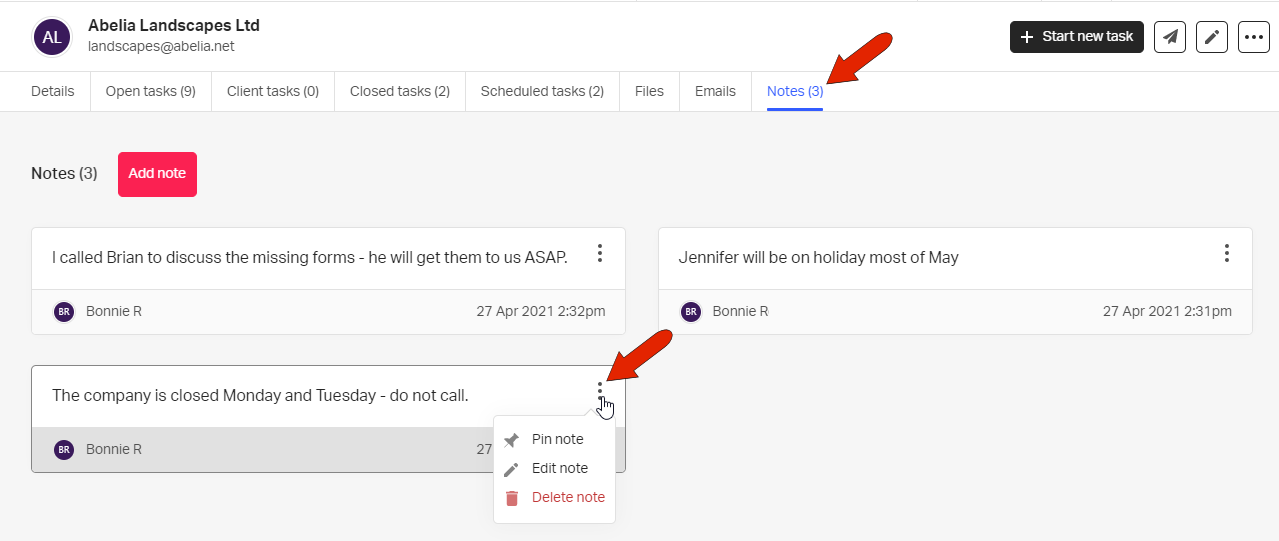
A pinned note is always displayed at the top of the tab, which is handy for keeping yourself and colleagues aware of a particular fact about the client, such as unusual hours or times that the client should not be called.
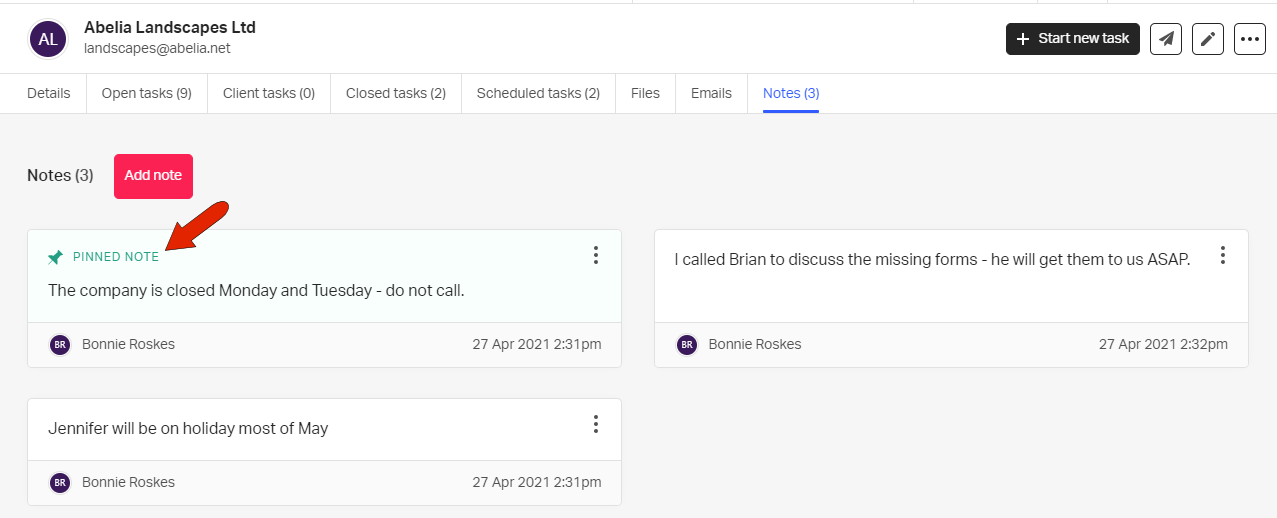
See also: