At Pixie, we love to hear how we're helping your business and what we can do to help you further. It's vital for us to listen to feedback and take this on board, so if there's a feature you'd like to see in Pixie that doesn't currently exist, we want to hear about it! The best way to let us know of a feature you'd like to see is by posting it on our roadmap.
As an overview, the roadmap is a resource where we record and monitor any feature requests and product development for those requests. Here you can also connect with other Pixie users and share ideas if you'd like to do so.
Our team monitors the posts on the roadmap, and we use them to keep track of any challenges our users are facing and what we can do to help. Here, we also keep the status of any existing feature requests updated, and our engineers sometimes reach out to users to confirm details of a request.
To find our roadmap, starting in your workspace, go to Get Support, then select View Roadmap; this will redirect you to our roadmap homepage.
(The roadmap is linked to Pixie, so you will already be logged in when you follow the link from your workspace.)
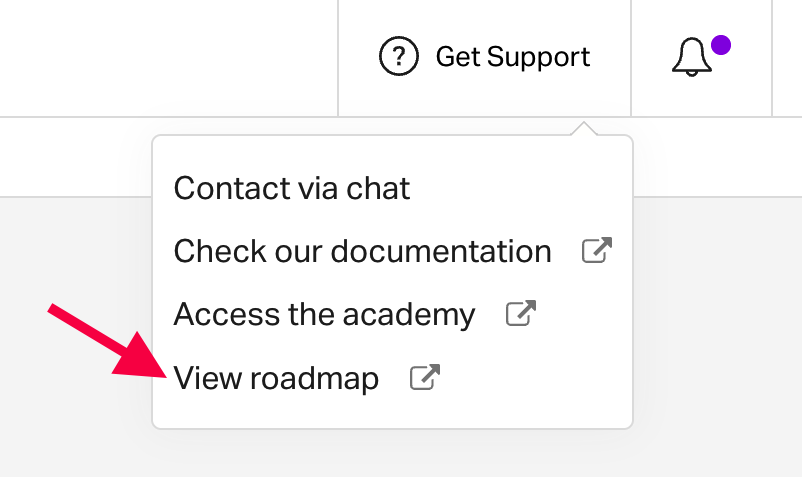
Once here, you can:
Search for a specific topic to see if someone else has requested this feature
Browse posts by category by selecting from the categories in the list on the left
Sort by trending, top, or newest posts
and
Filter by post status using the dropdowns at the top of the list of posts.
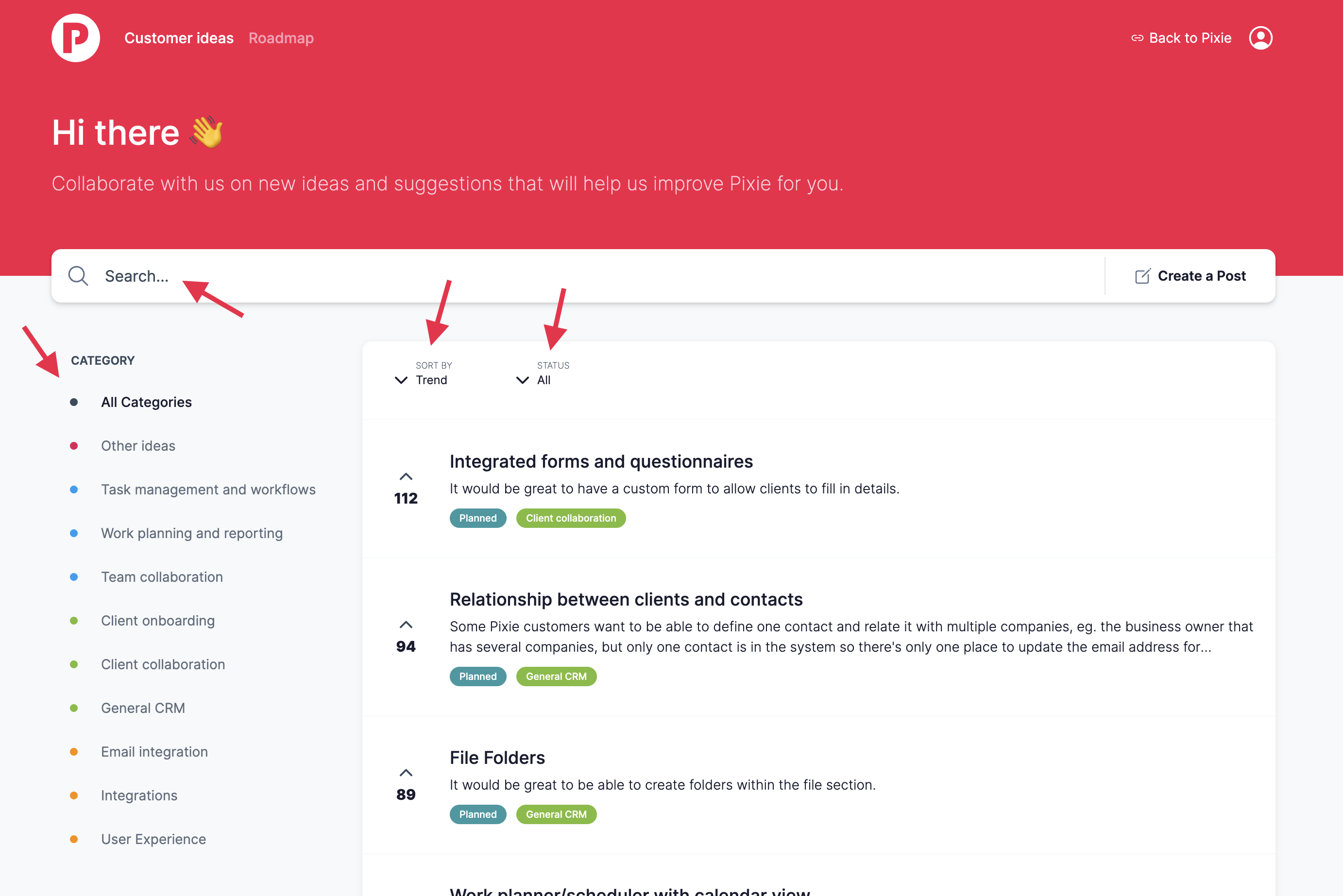
The roadmap is a community page so users can interact with all posts. If you see something you find relevant to what you're looking for, it could be a great idea to add a comment to give us more context on the request and relate this to your specific situation, or upvote the post to show this would benefit you too.
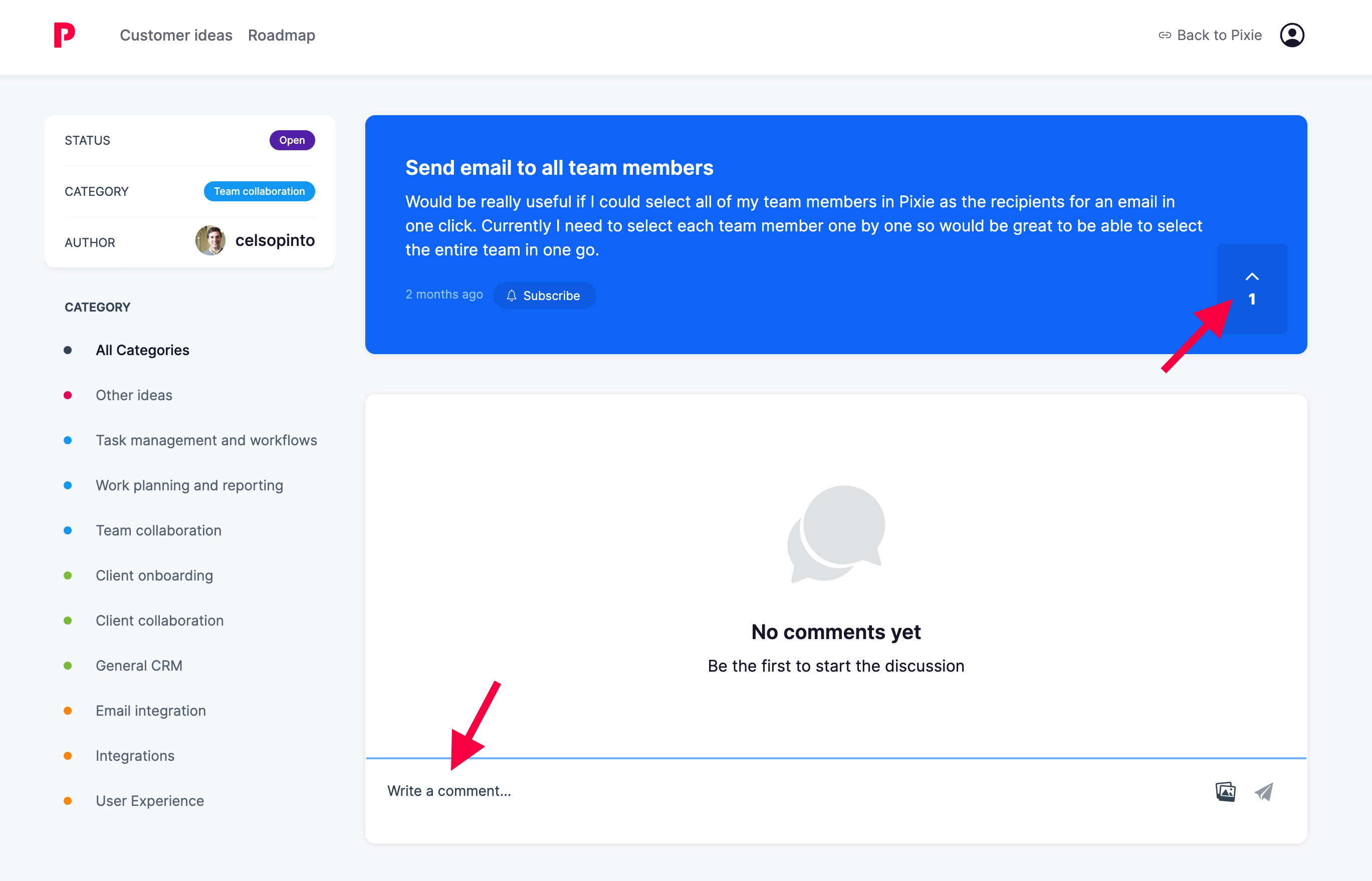
You may also find other users discussing post topics in the comments section and sharing tips and tricks they use alongside the platform; please feel free to join in if you'd like to do so!
If you can't find what you're looking for as an existing post, please feel free to create your own by clicking Create a Post.
Please note: you will not have the option to do this if you are currently viewing a post; you will need to return to the roadmap homepage first.
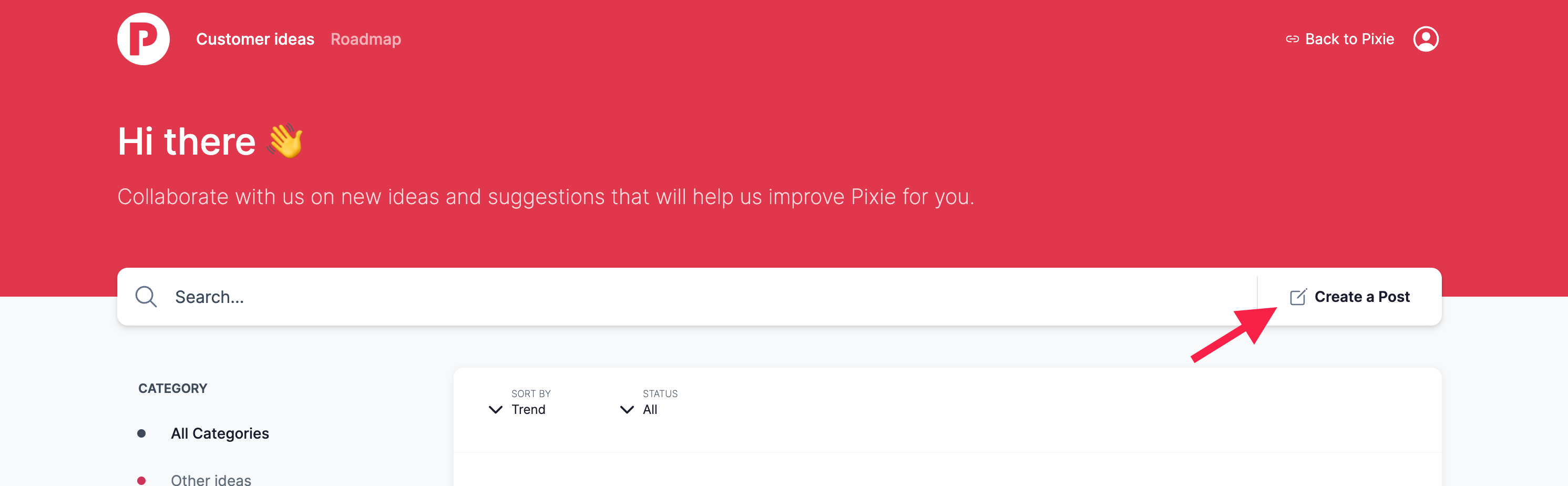
Once you've clicked Create a Post, you will need to enter a title, choose the relevant category, and create the body of your post.
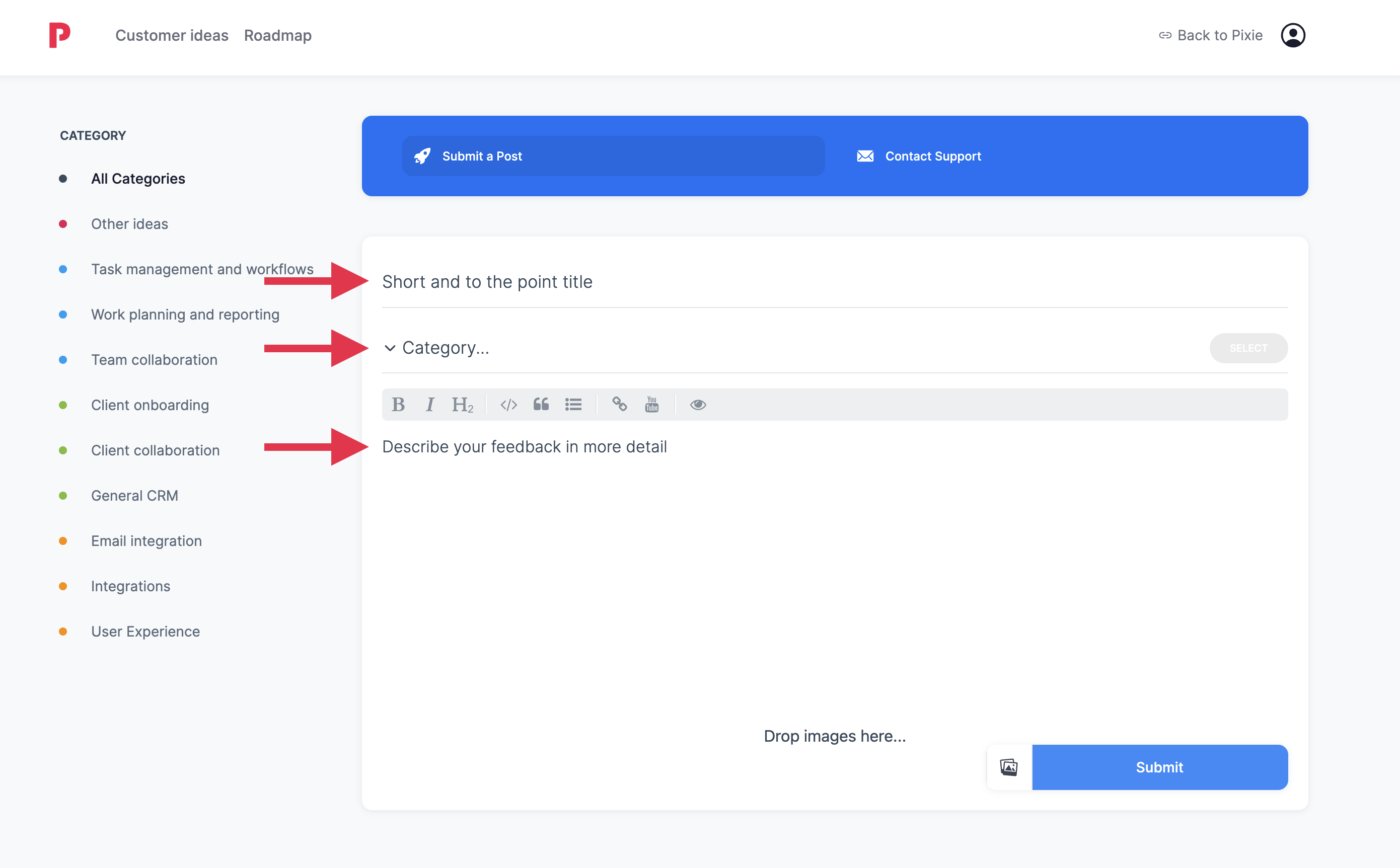
These details are important to help our team understand the context of what you're looking to achieve and how we can help; the more info, the better!
Some things to think about when making a request:
What is it that you'd like to achieve using this feature?
How would this help you? (time-saving, fewer clicks, etc.)
How do you currently work around not having this feature?
Here are a few great examples of this:
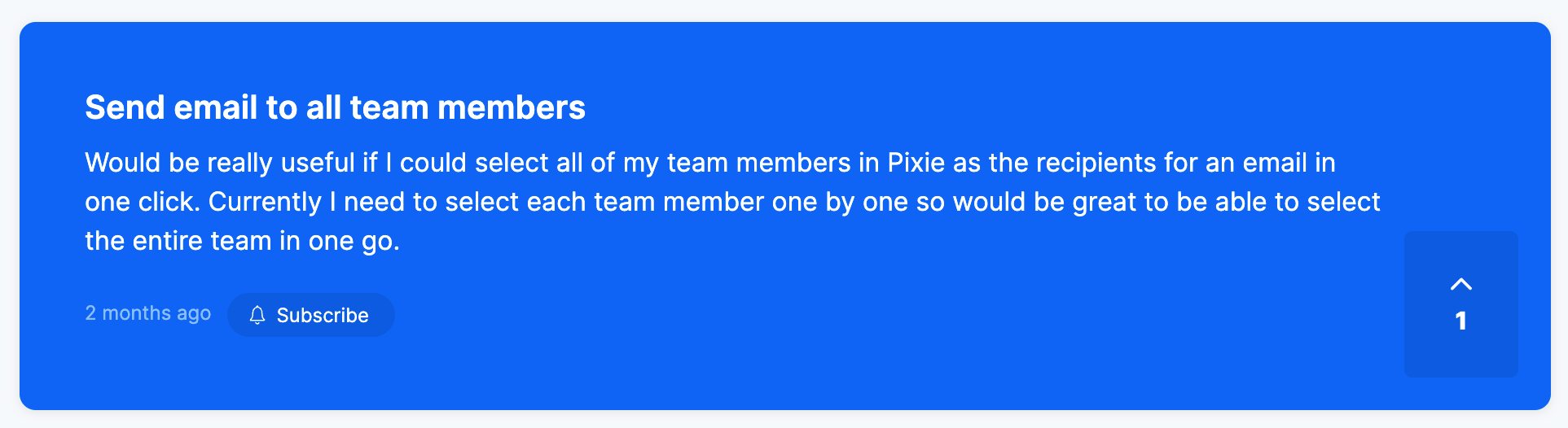
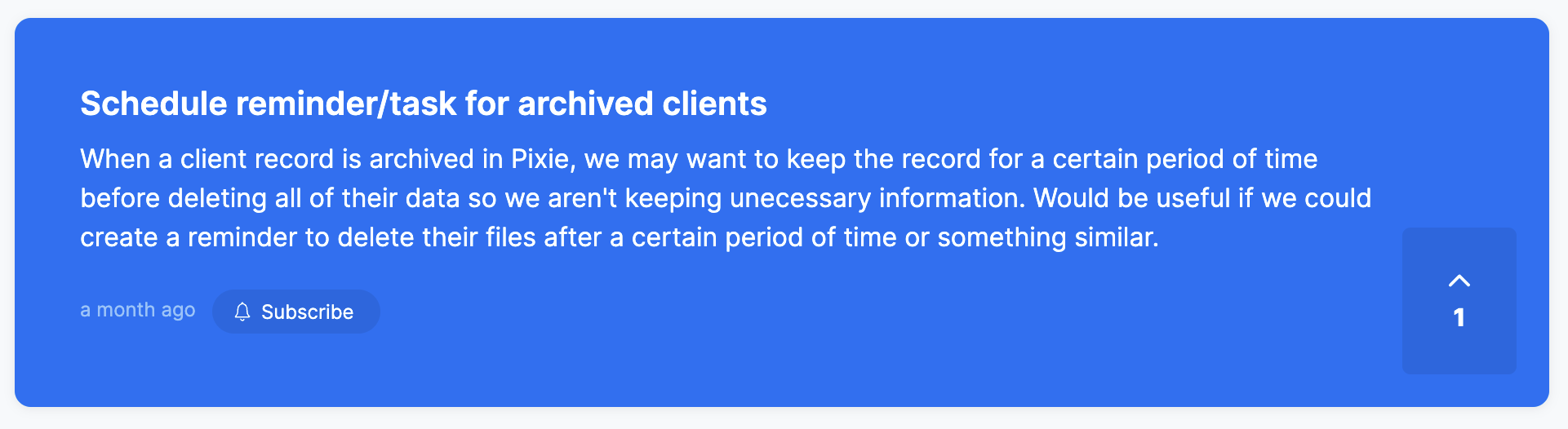
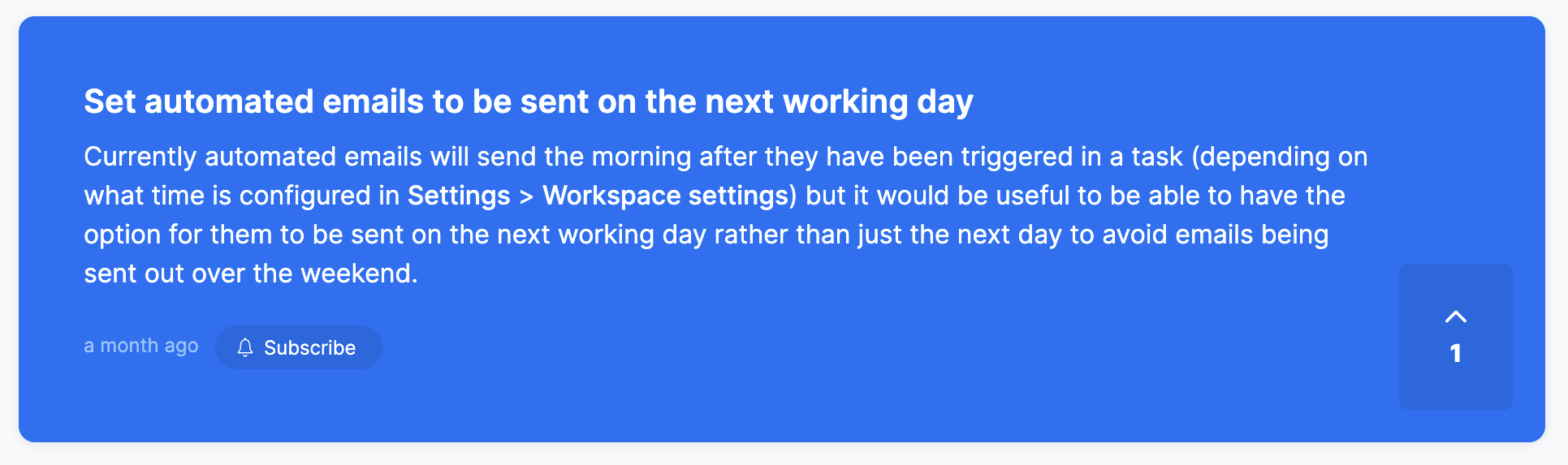
You can also add screenshots or images to your post if you'd like to do so, and when you're ready, select Submit to create your post.
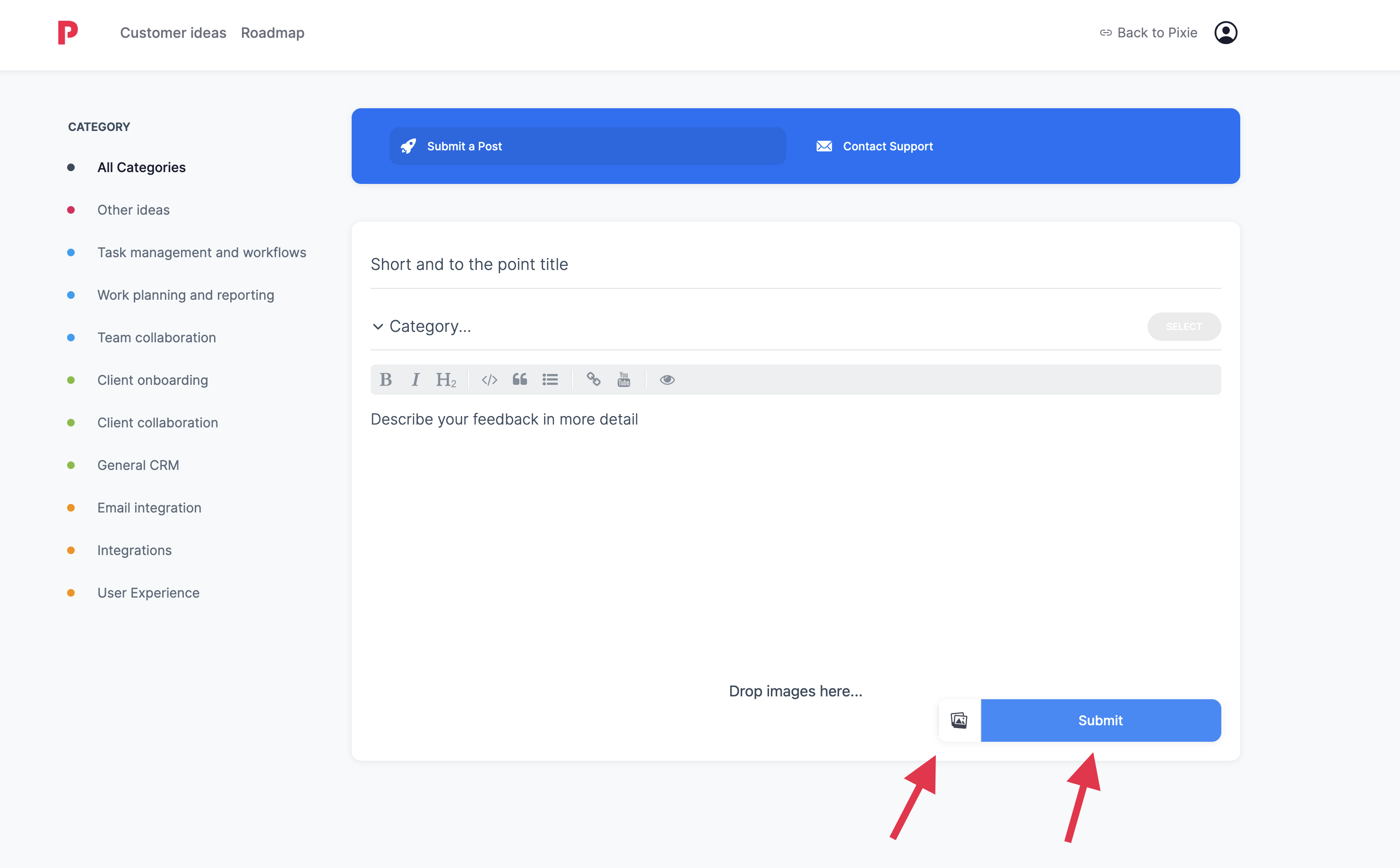
At any point during this process, you can email us to ask for help by clicking Contact Support.
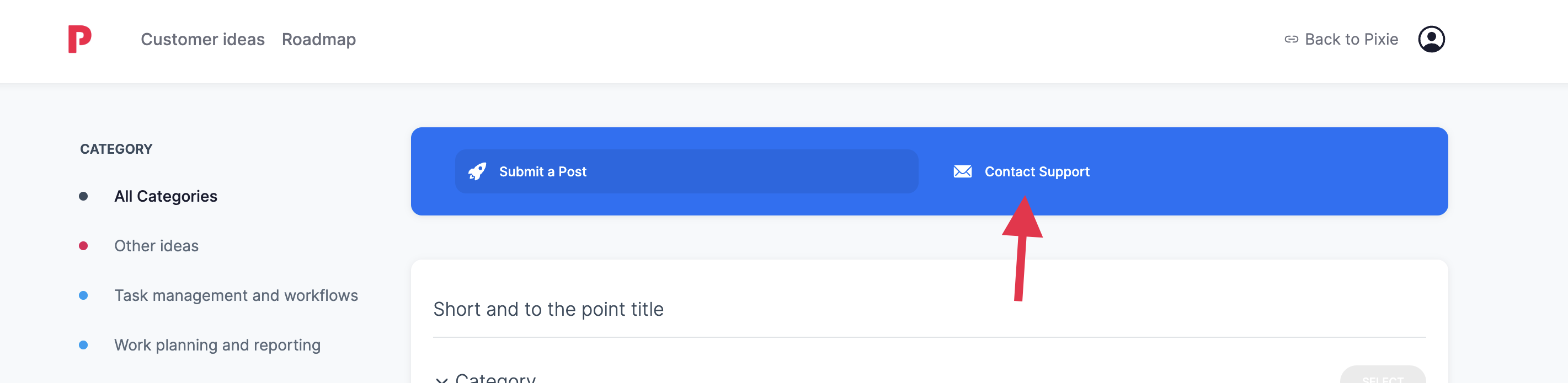
Or go back to your Pixie workspace by clicking the Back to Pixie link in the top right-hand corner.
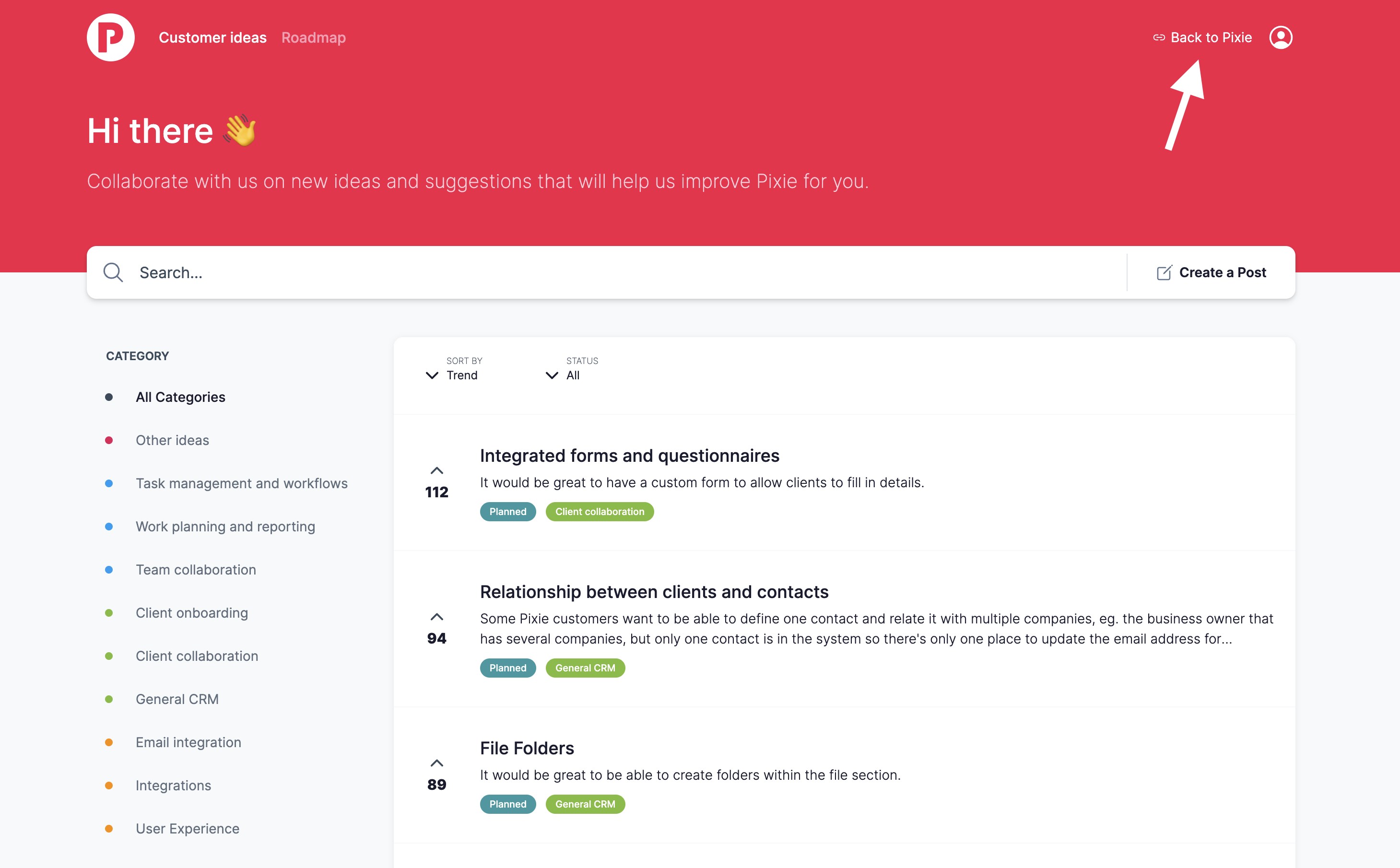
If you find a post you would like to keep track of, you can subscribe to the post to receive notifications when any comments or updates are made.

If you've subscribed to a post, or if someone comments on a post you've made, you will receive a notification in the roadmap. Any notifications will display alongside your profile icon in the top right-hand corner.

If you'd like to view your notifications, click on your profile icon and then Notifications.

Or, if you would like to manage the notifications you receive from the roadmap or your roadmap account details, click Profile from this dropdown.
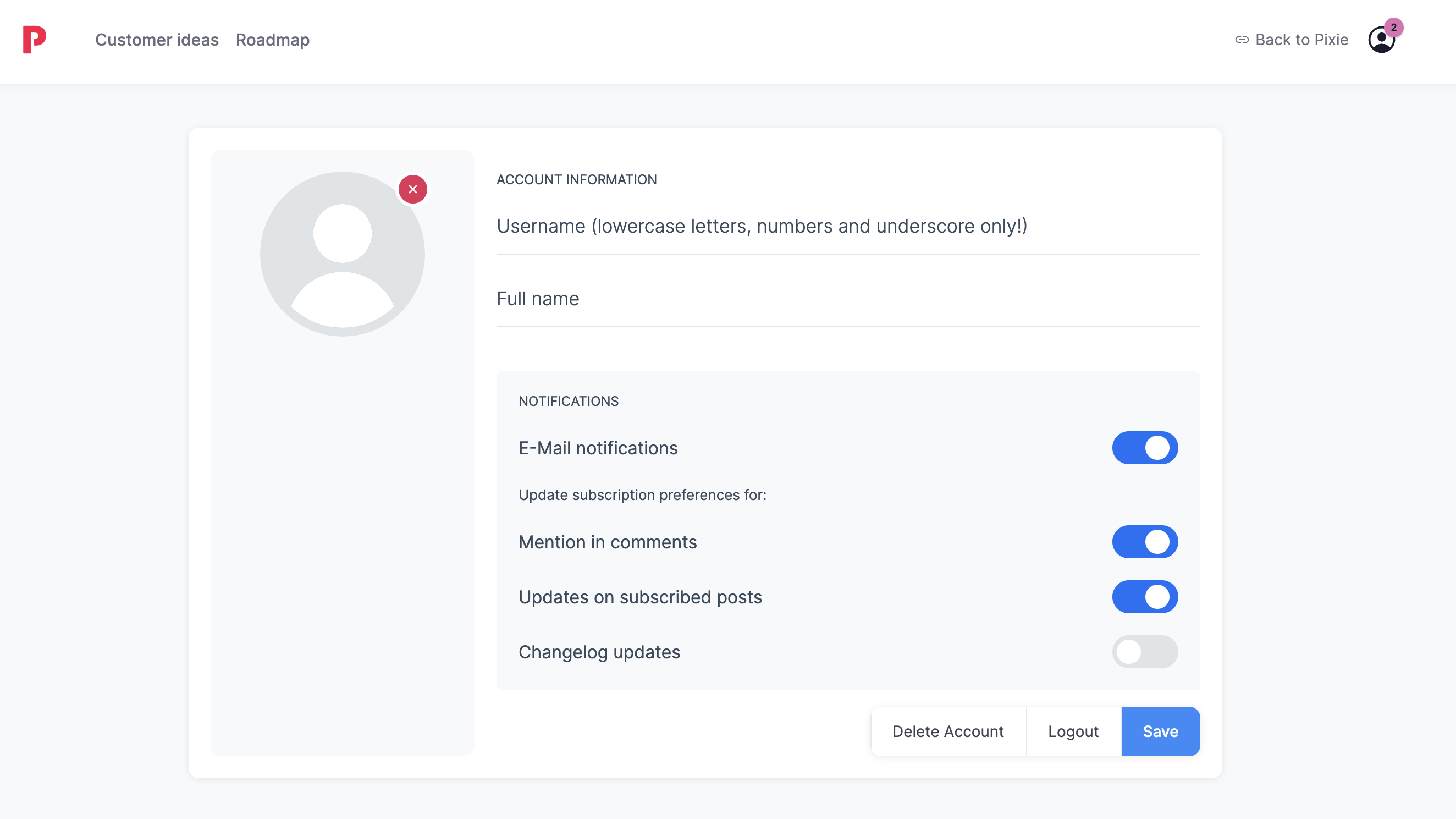
If there's a post you'd like to keep an eye on but don't want to subscribe to, you can also bookmark the page in your browser.
If you bookmark a roadmap page that you wish to access at a later date, you may be asked for log-in details when you revisit this page using the bookmarked link.
If this happens, try opening the roadmap from within your Pixie workspace first (Get support > View roadmap) so the roadmap registers that you're already logged in, then try opening the link again.