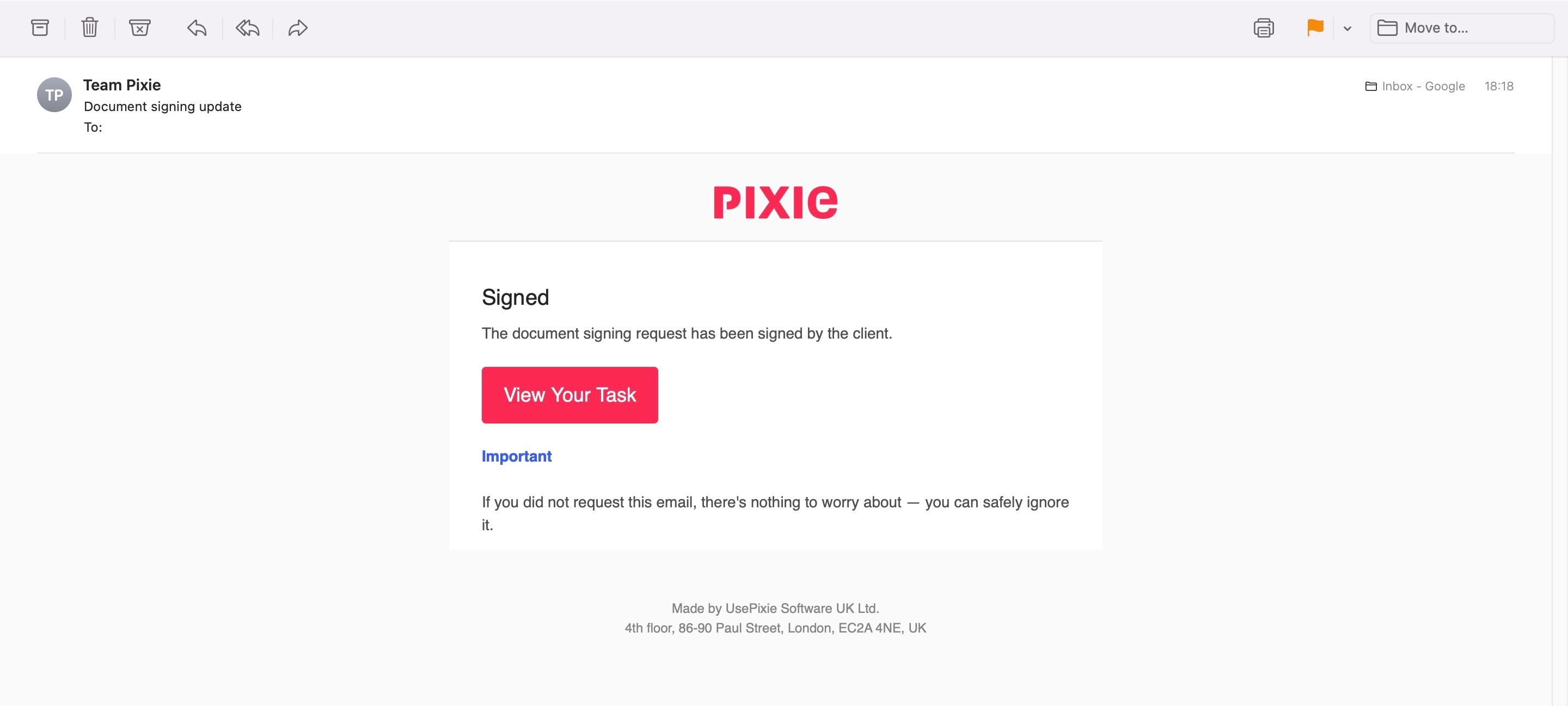When your client receives a request for them to sign a document, The subject line and body of the message will be what you filled in on the subtask page, with the sender listed as "(your first and last name) via Pixie".
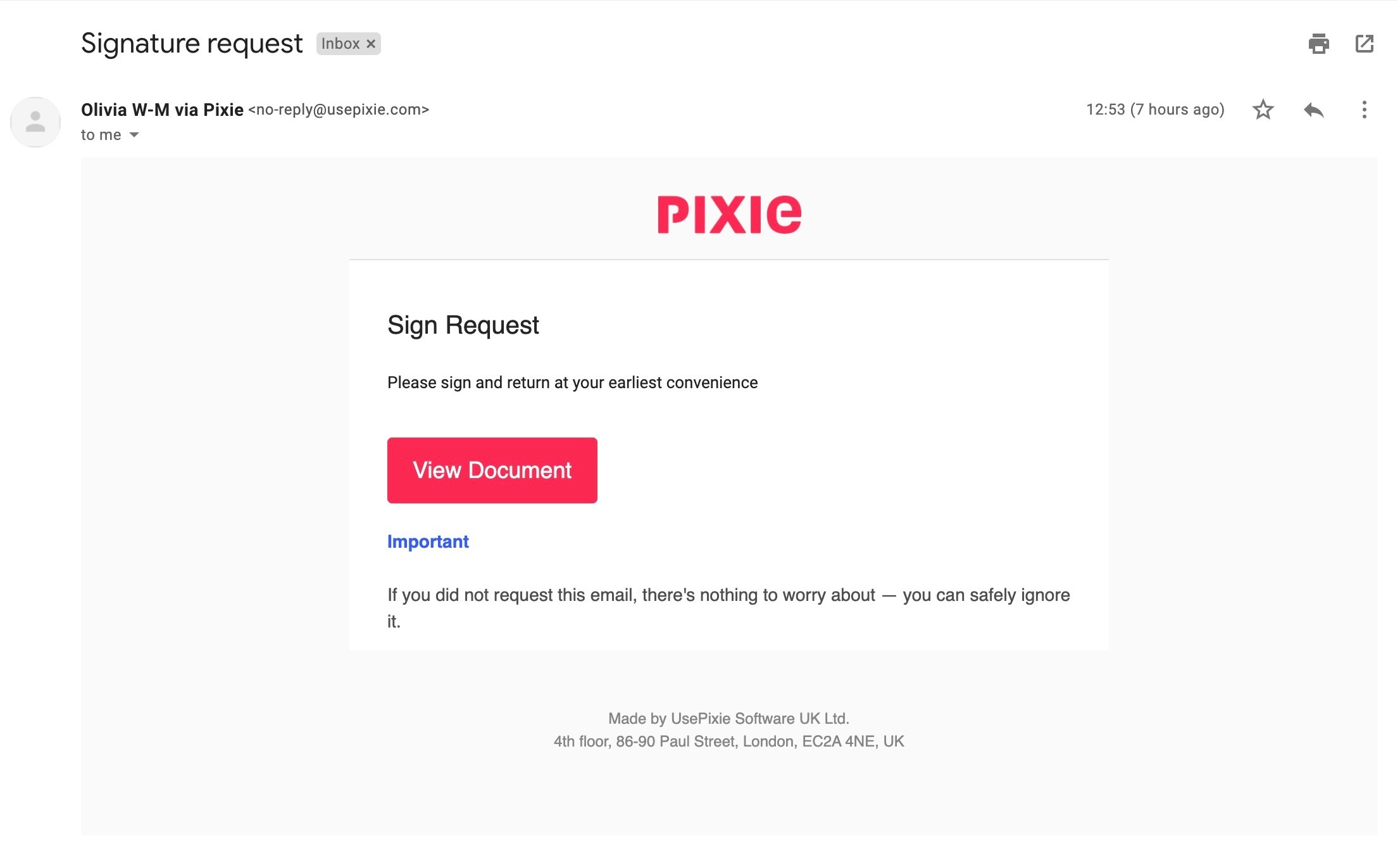
If you have set up automated reminders or send a manual one, your client will receive a copy of the original message; this will come through in a conversation thread along with any previous reminders and the original request.
When your client receives the signature request, they must first click View document.
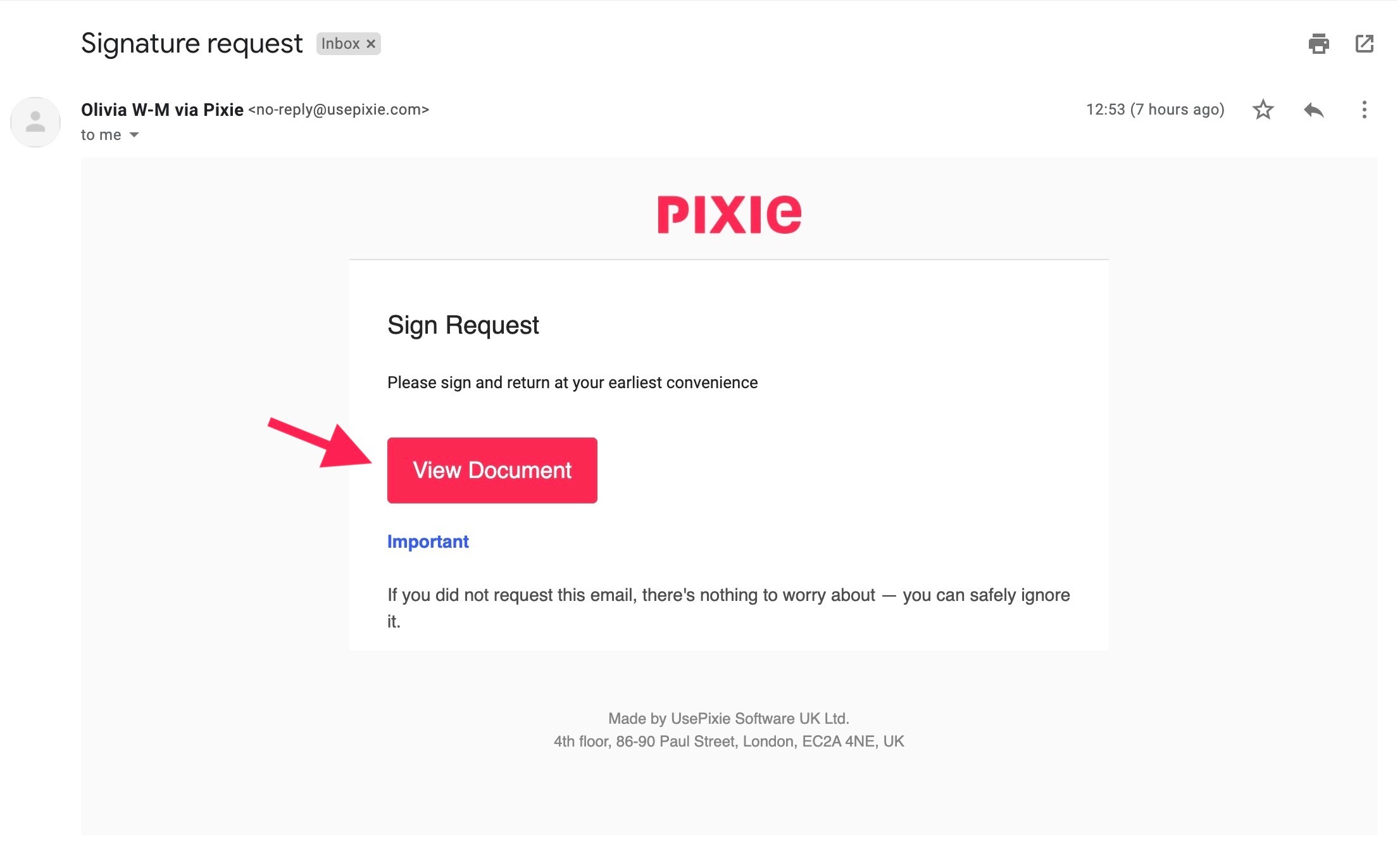
This will bring them to a page where they will be prompted to enter their Master code in order to continue further.
(Master codes are configured in client records, please see here for more information)
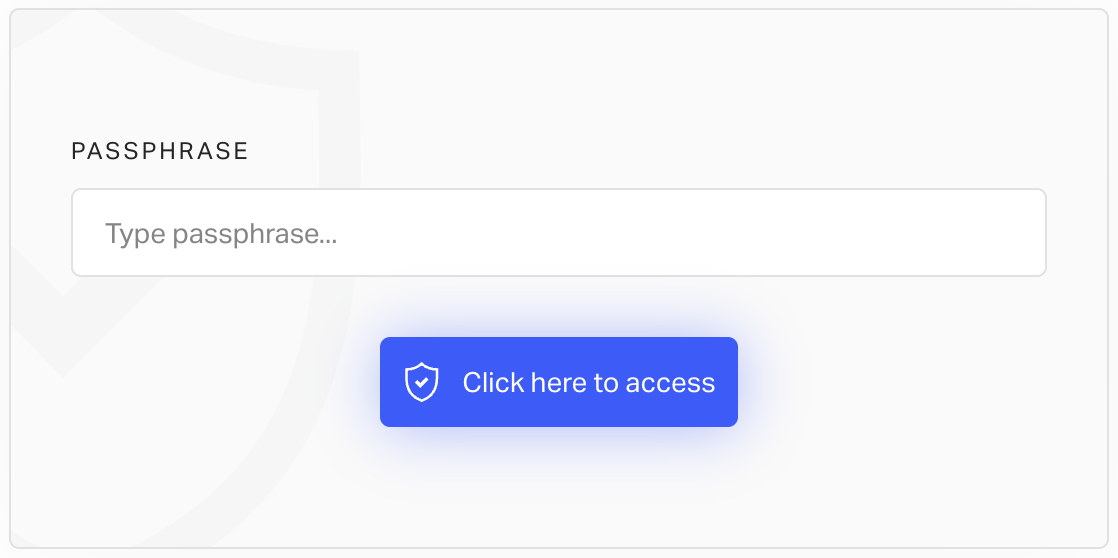
As soon as they have entered their correct master code, your client will be able to access the document, where they can review its contents and complete the signature request.
(Please note: the following screenshots say "test-only-not-binding" as they are from the prerelease version of document signing, the released version does not have this )
The client will then click Start to start the document signing process. They will then be redirected to the end of the document, where they will then need to click the area where their signature would be if this were a paper document.
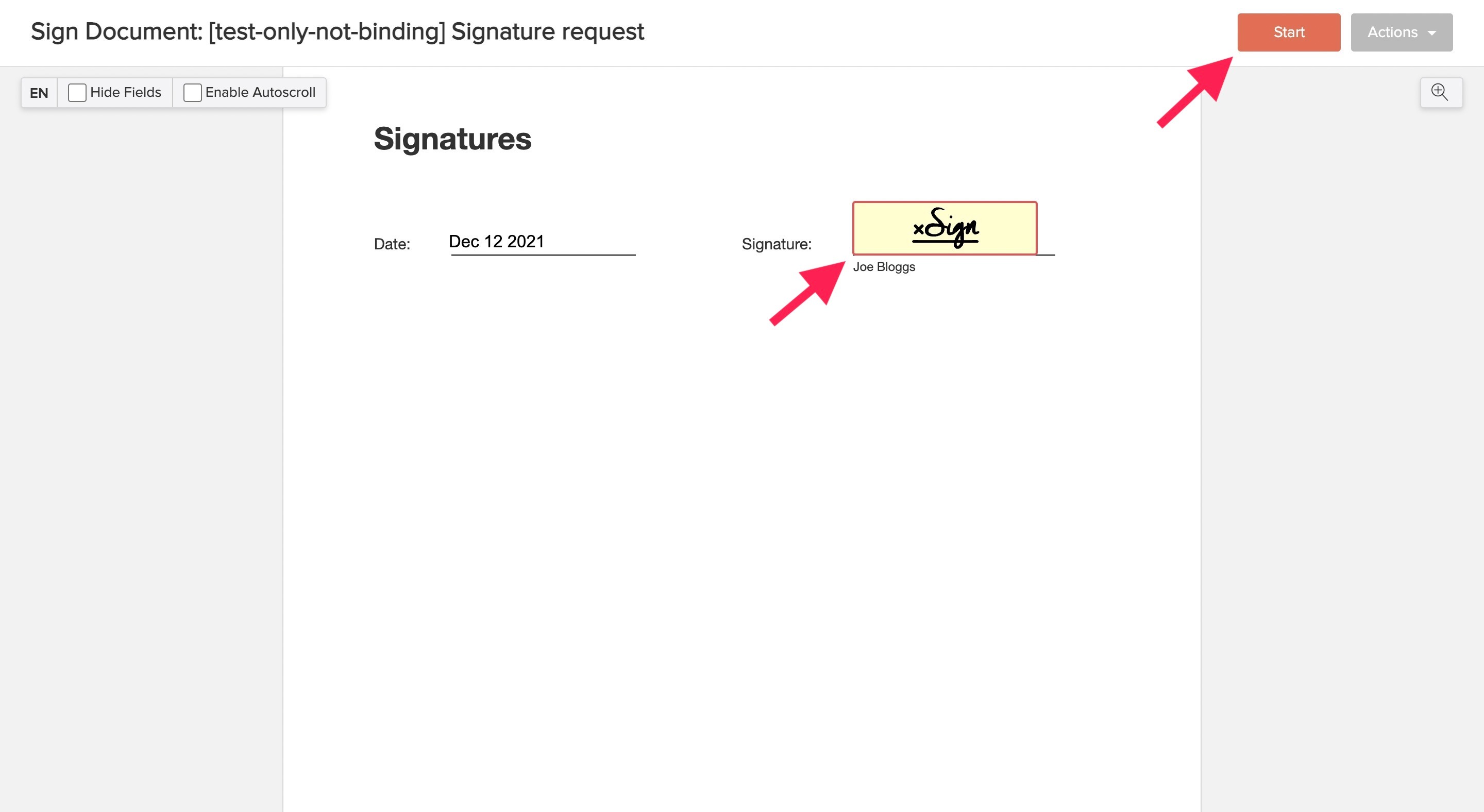
The client has three options in terms of their actual signature. They can Type their signature and choose their preferred font, Draw their signature, or Import it as an image.
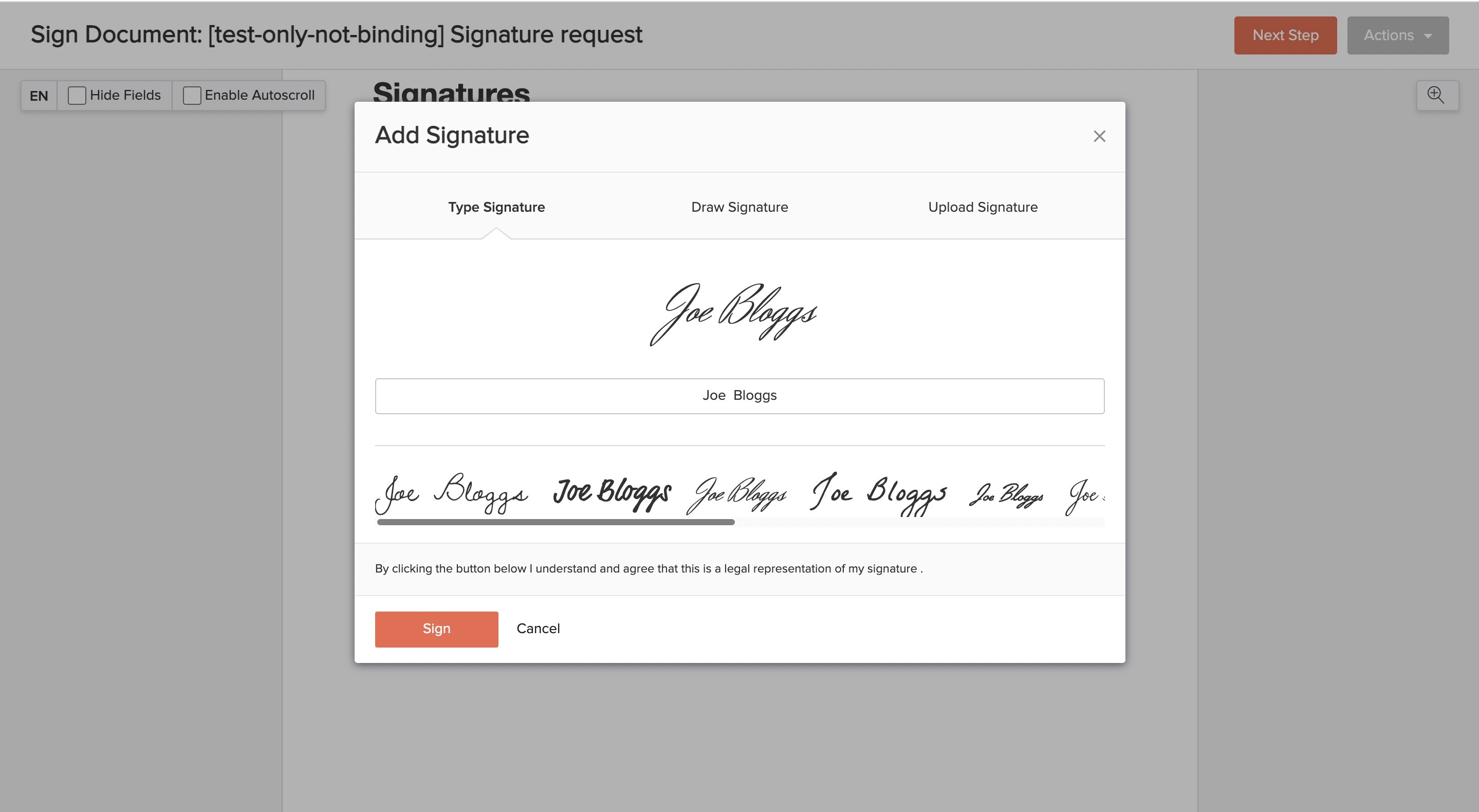
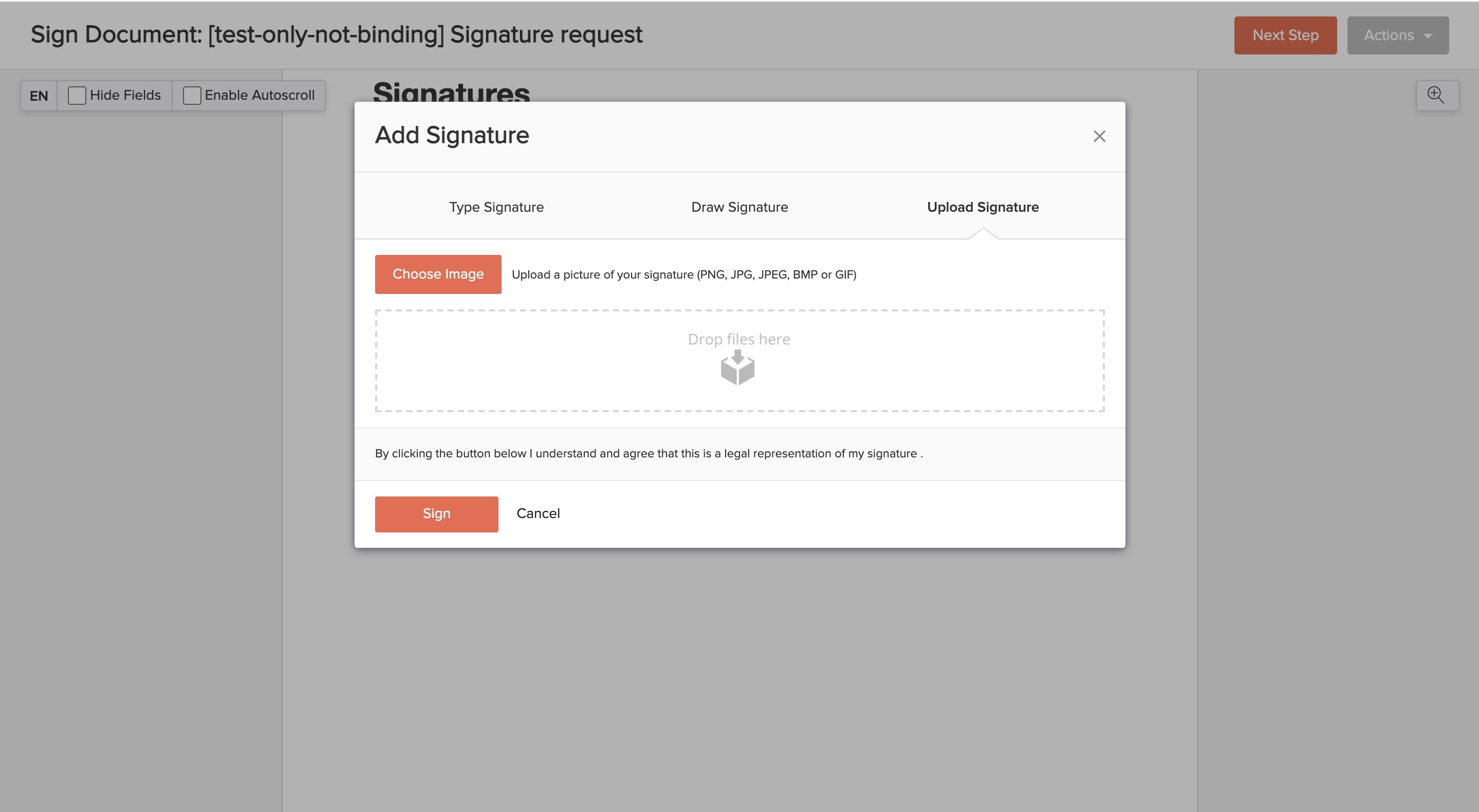
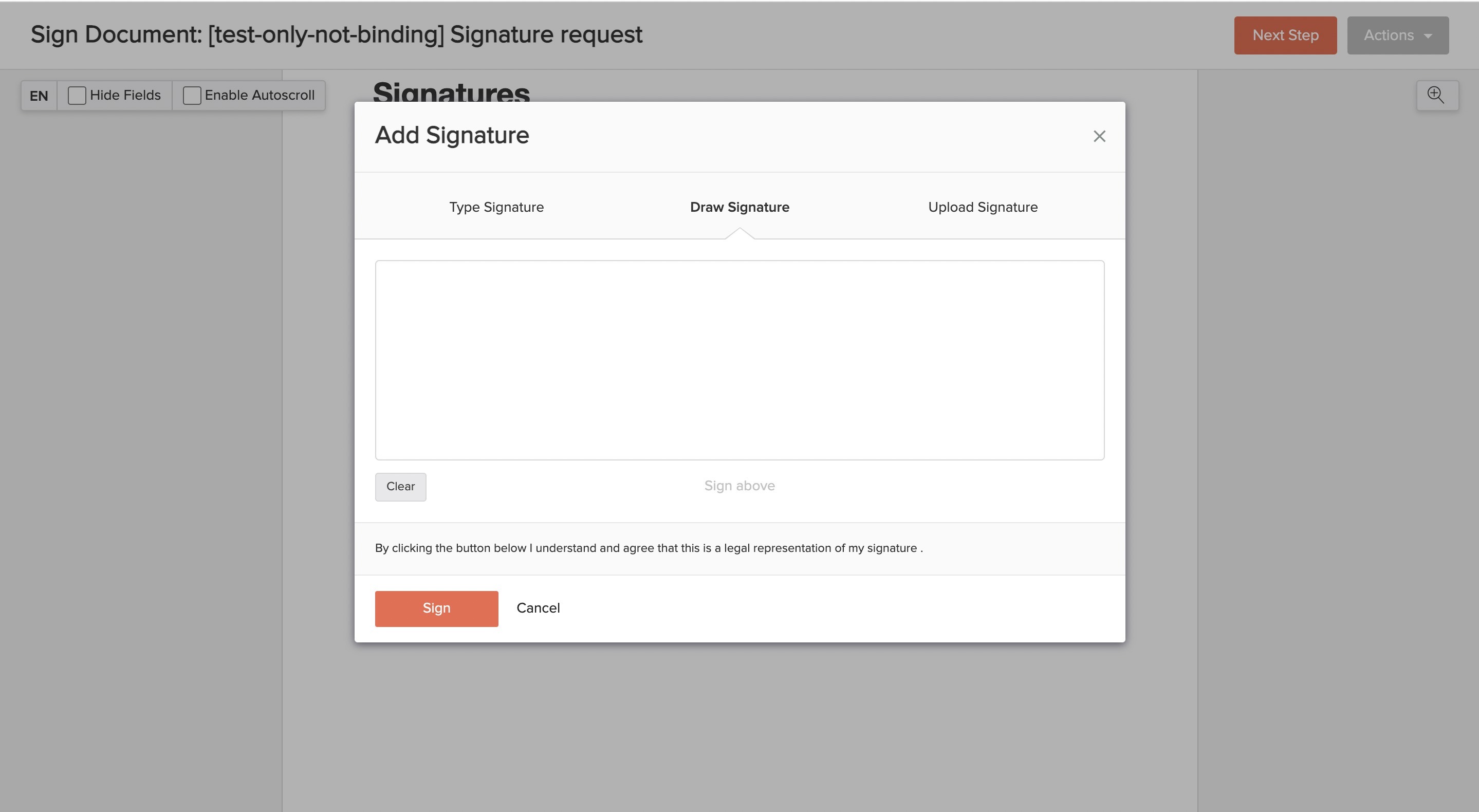
Once your client has filled in their signature details, they will need to click Sign and then Finish. They also have the option to decline or download the document at any time during the signing process by clicking Actions.
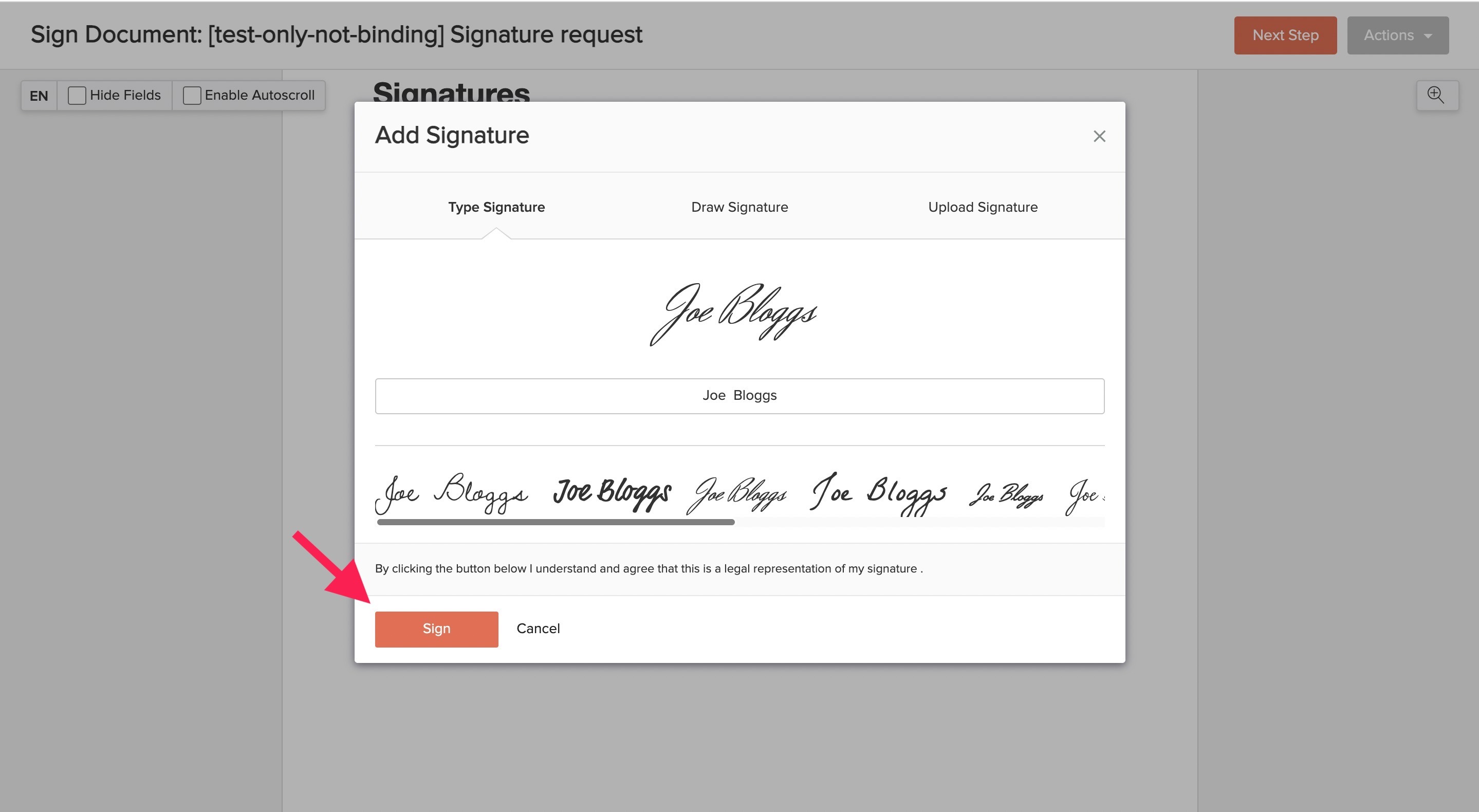
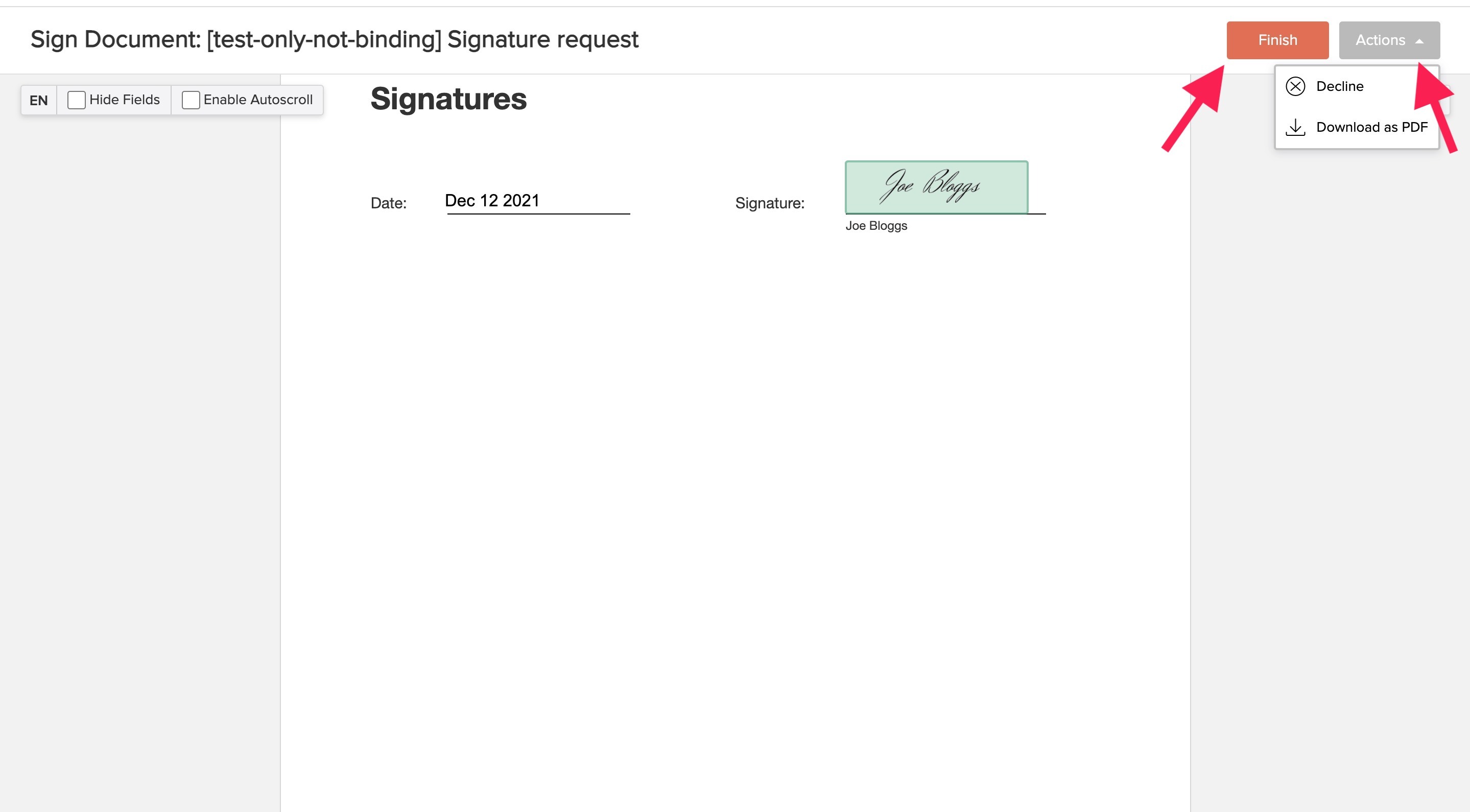
At this point, document signing will prompt your client to confirm their decision and accept the terms and conditions of signing.
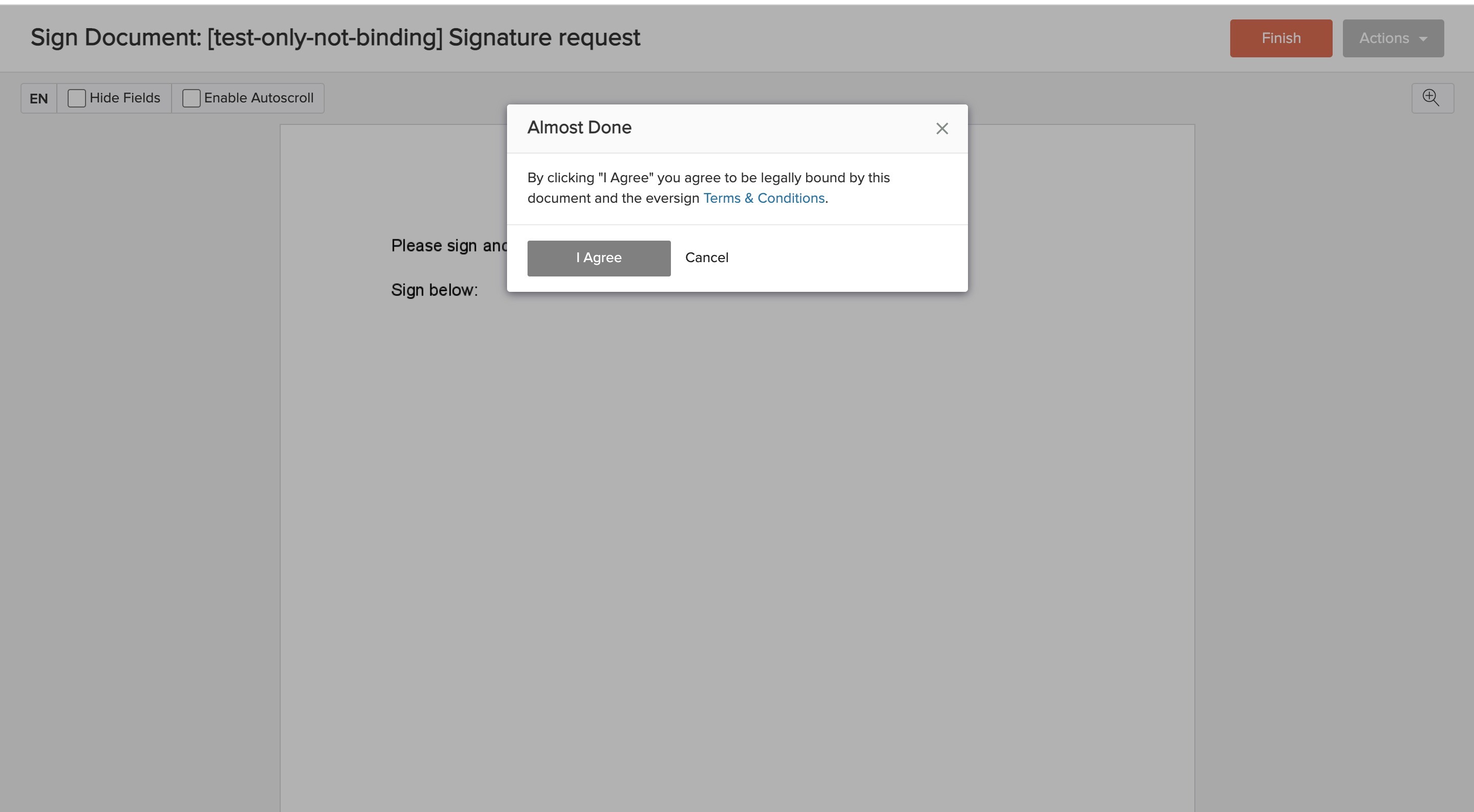
Once their signature has been processed, your client will be automatically redirected to a page that says "You have successfully signed this document and can close this page."
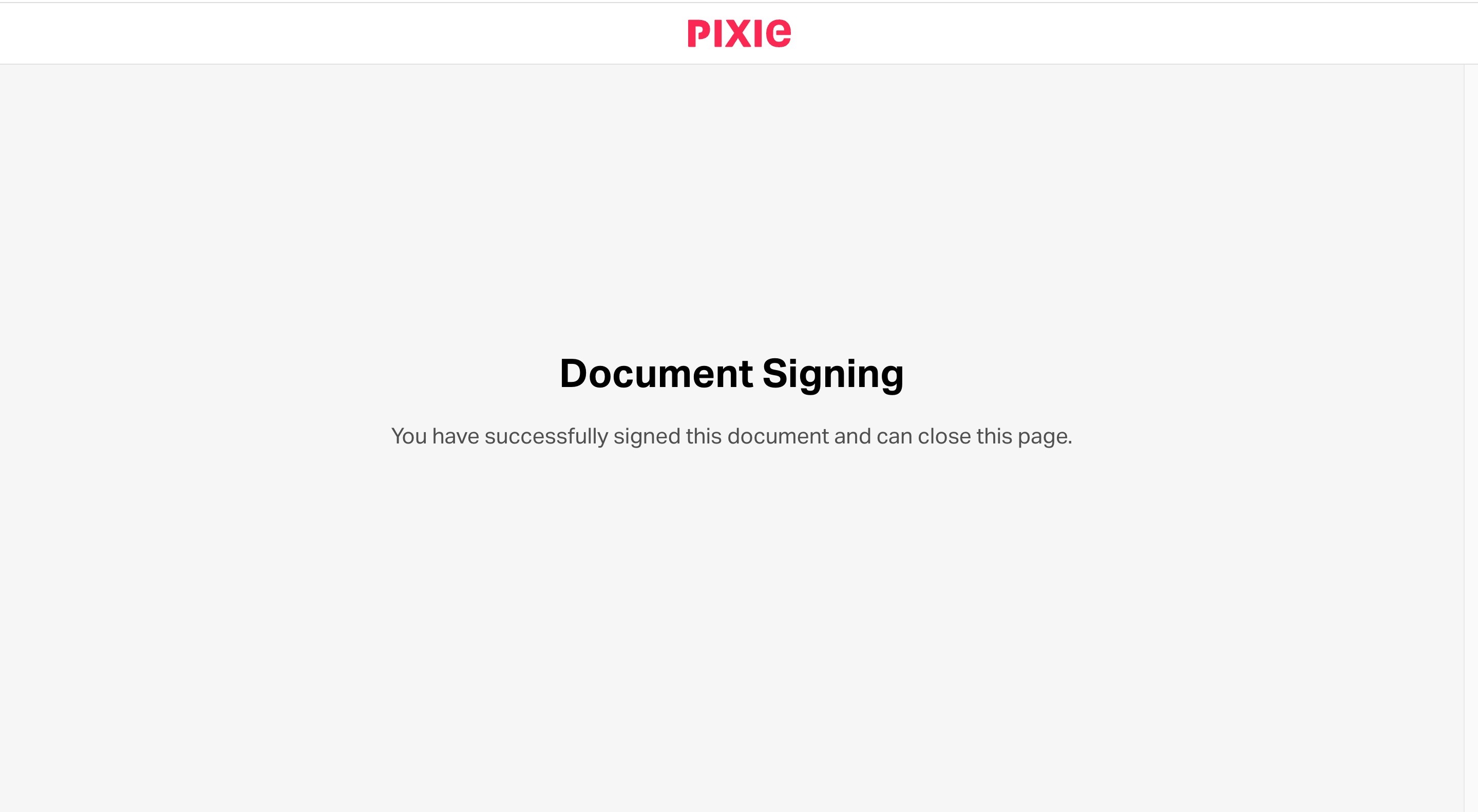
You will then receive an email to let you know that the document has been signed with a link to take you to the relevant task.