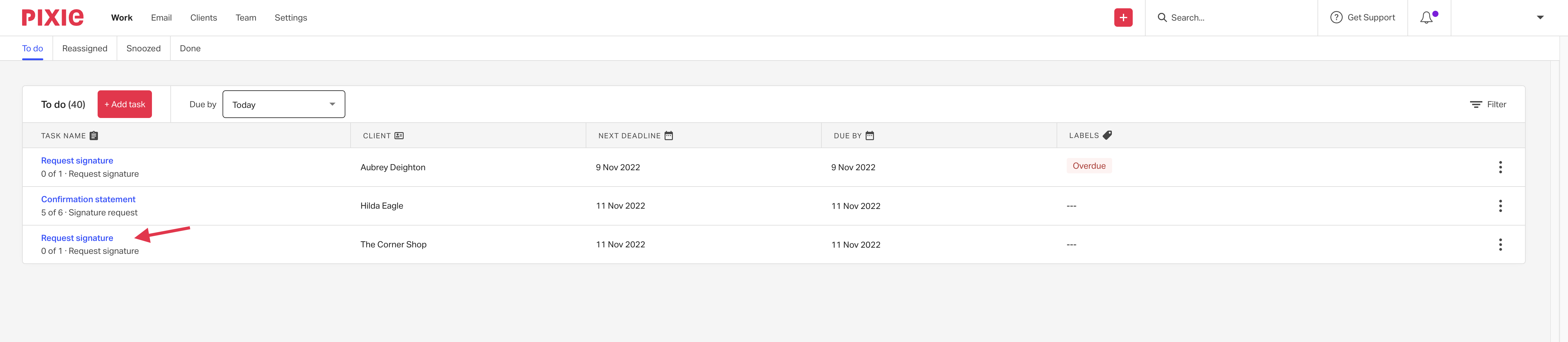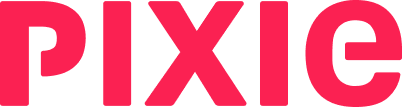This article discusses how to create a one-off request for an e-signature.
You can also request an e-signature as part of a template which you can find a guide for here.
To create a one-off request, click the Add (+) icon at the top of the screen and select Request signature.

Pixie will then take you to the page below.
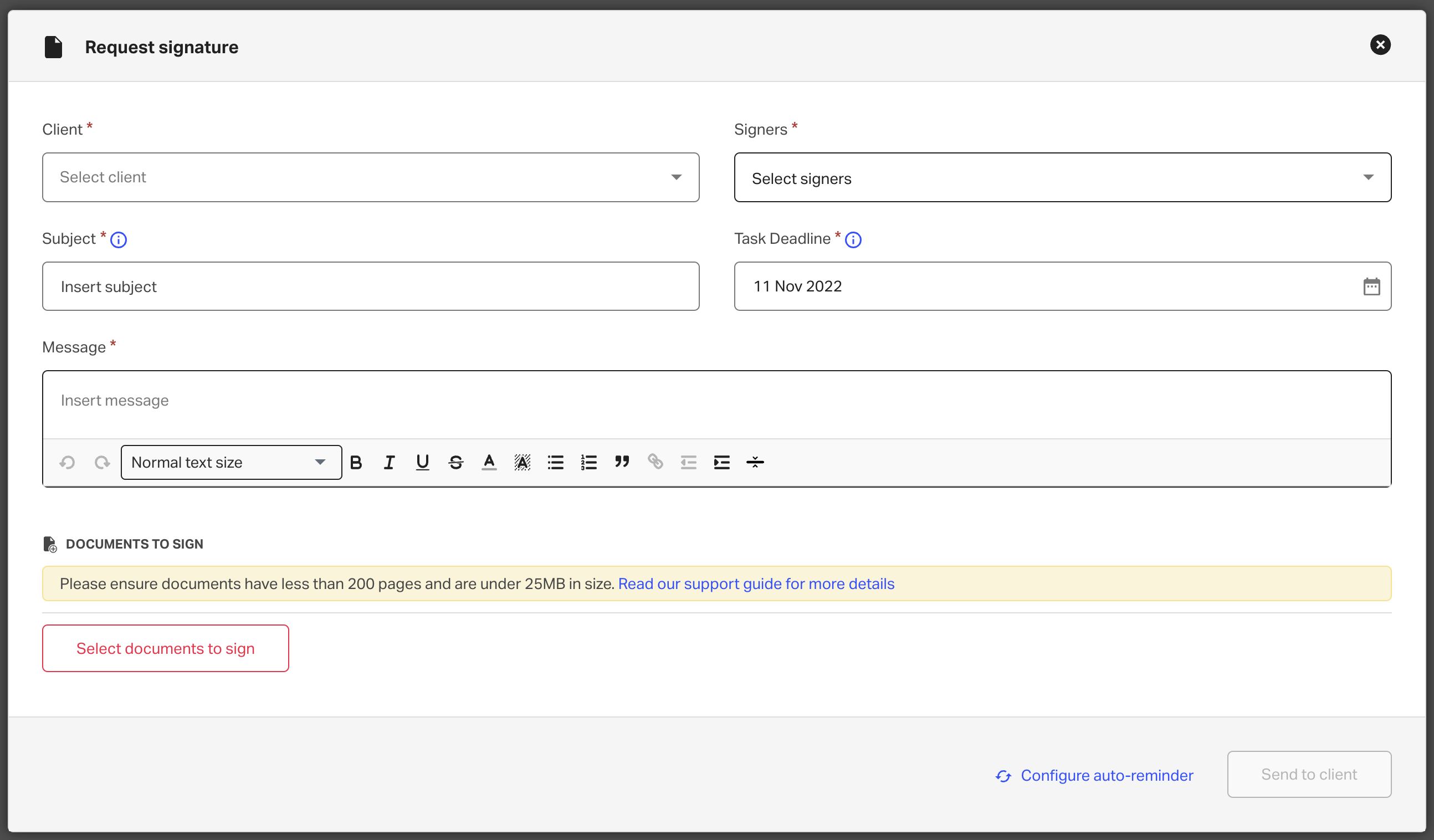
From here, you can choose the corresponding client in the dropdown on the left (there's a search bar included here so you can search through your client list).
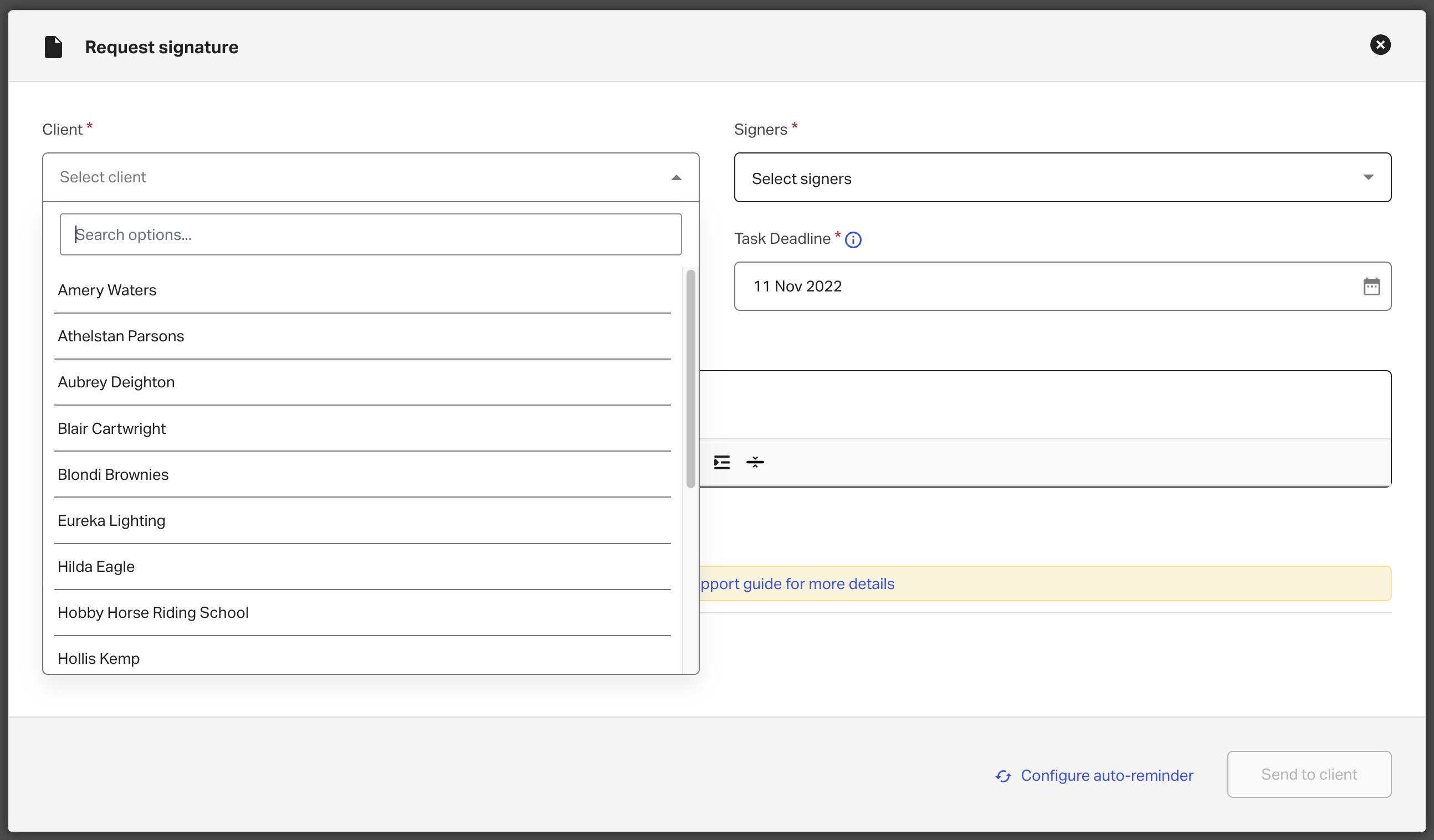
Next, select the contact (or contacts) you need to sign the document by clicking the dropdown on the right.
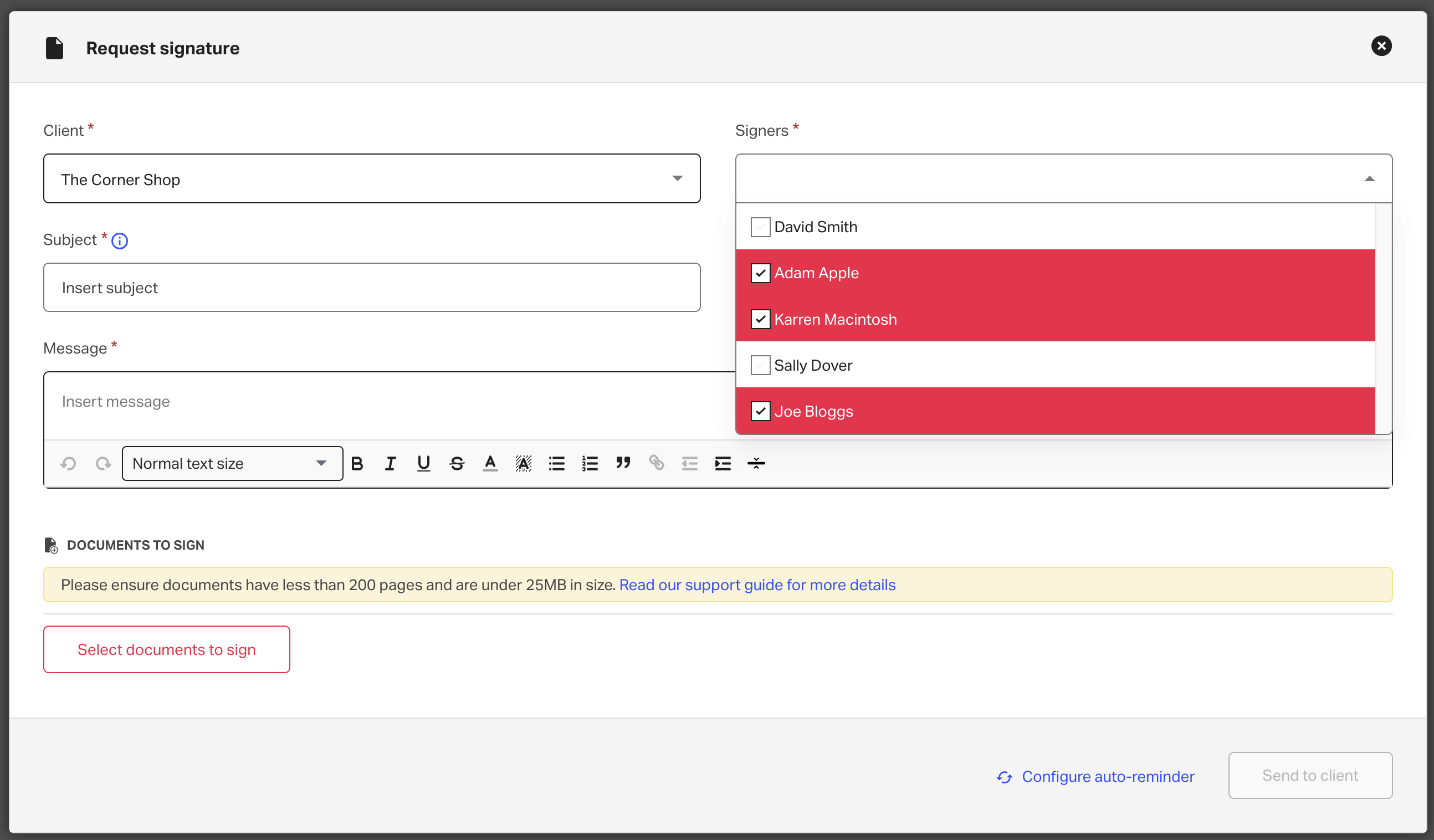
Then, enter the subject and body of the message you wish to send to those contacts.
You'll need to select the document or documents you need your client to sign by clicking Select documents to sign. Please note: documents must be in pdf format
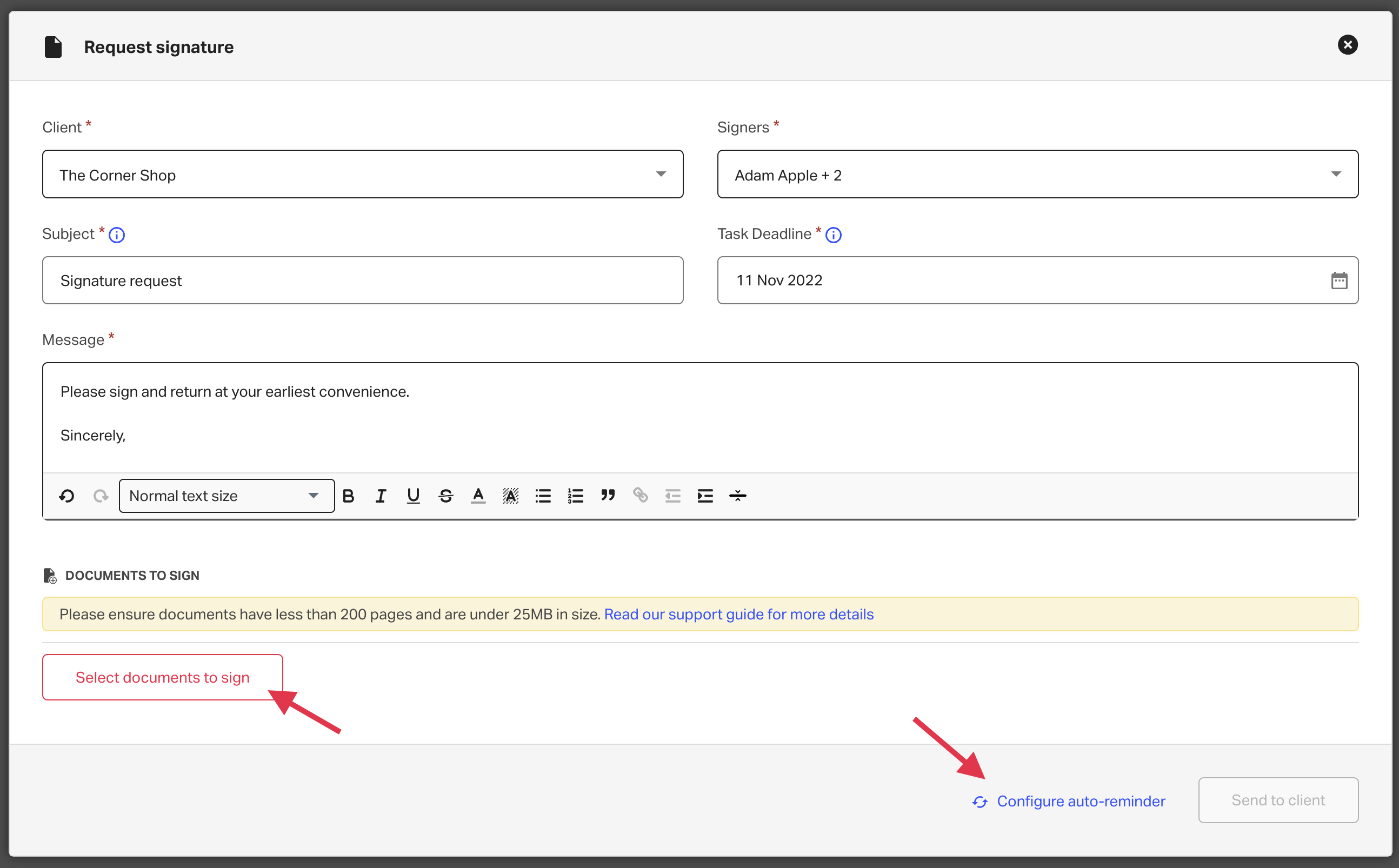
You can also attach files saved to the client's record by clicking Client file.
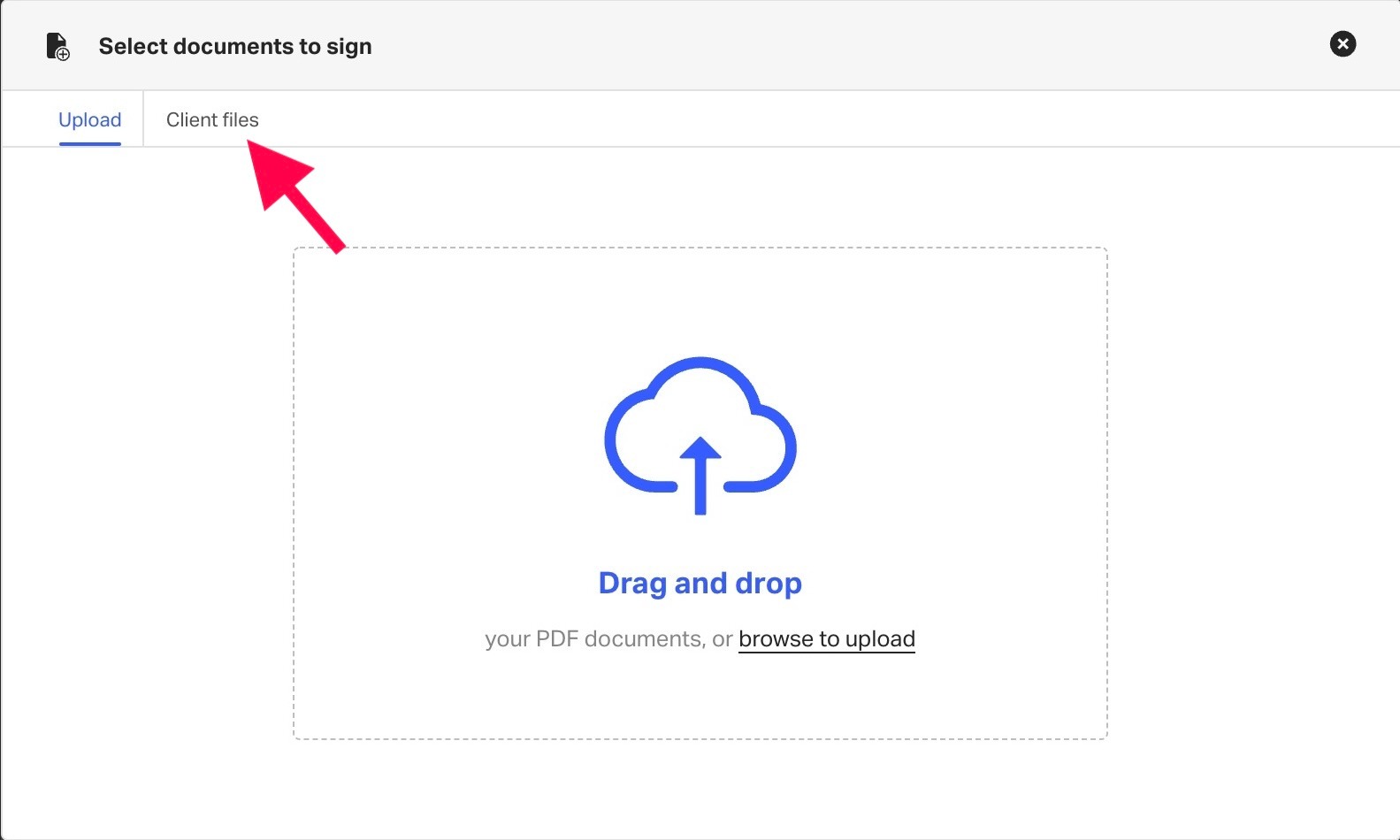
Or configure auto-reminders if you'd like the contacts to receive them.
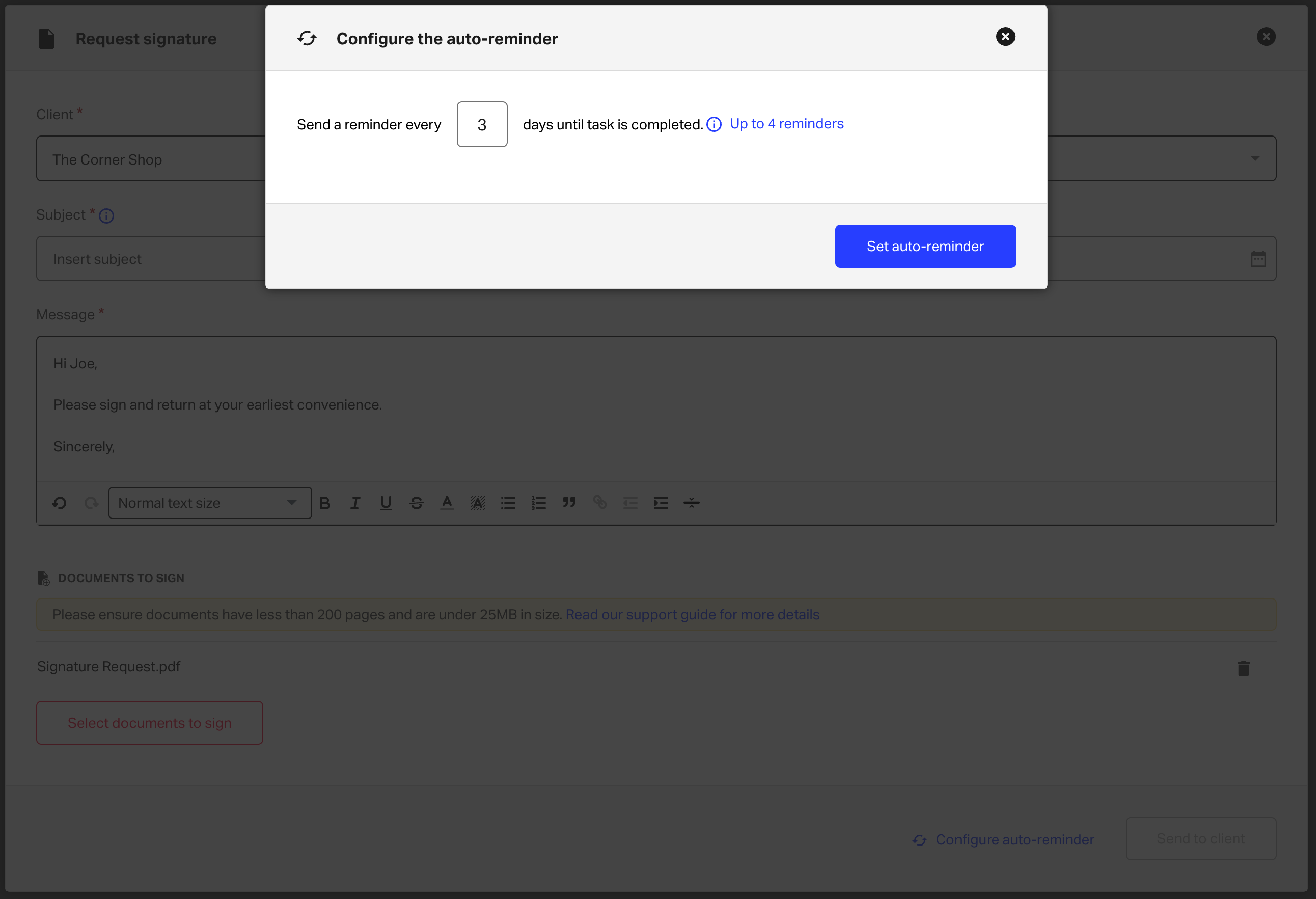
When you're ready, you can click Send to client. After this, the signature request will appear in your open task list and under tasks on the corresponding client record.