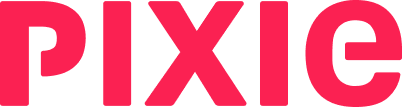If you need to make edits or updates to clients or contacts, you can export the list as a CSV file, make the edits, and re-import.
Note: This can be handy if you have clients that aren't linked to Companies House, but you want to add Companies House data to clients so that automatic updates can be performed.
Open your client list, click the three-dot icon at the top right, and choose Export clients to CSV file.
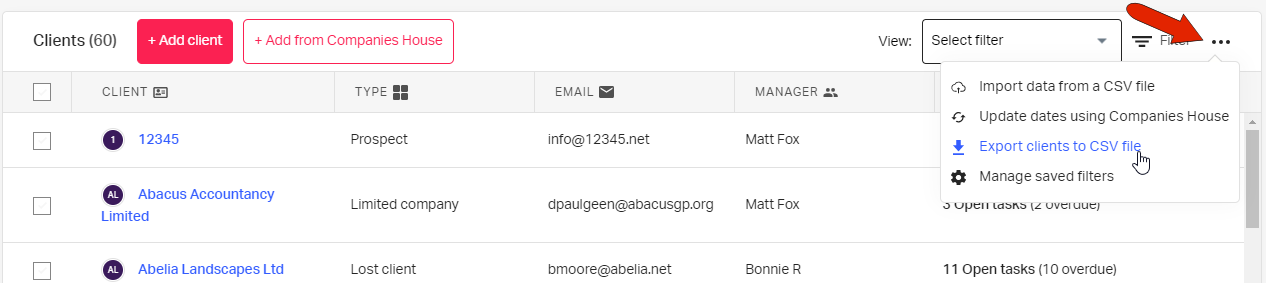
A compressed file is sent to your Downloads folder, containing two spreadsheets: one for clients and one for contacts.
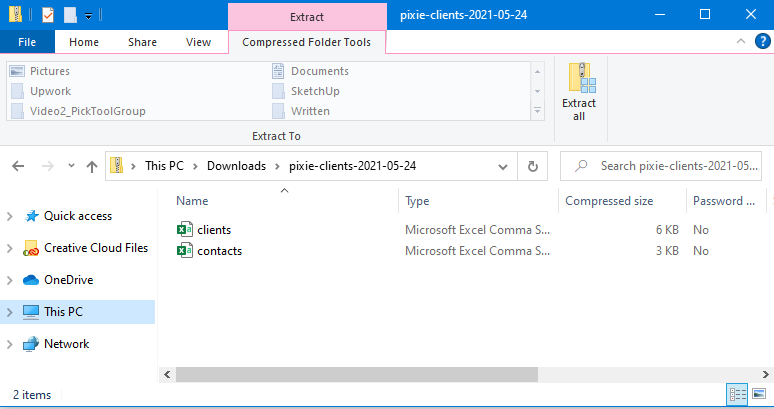
In the clients spreadsheet, be sure to leave the first two columns untouched, but you can add or edit any data in the remaining columns. You can also add rows for new clients.
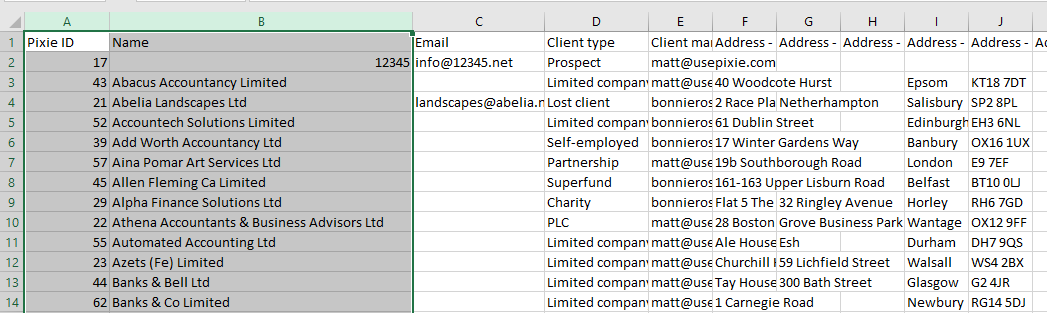
In the contacts spreadsheet, be sure to leave the first three columns untouched, and make edits as needed in the remaining columns. If you add rows for additional contacts, be sure to enter the client name, in the first column, exactly as it appears in Pixie.
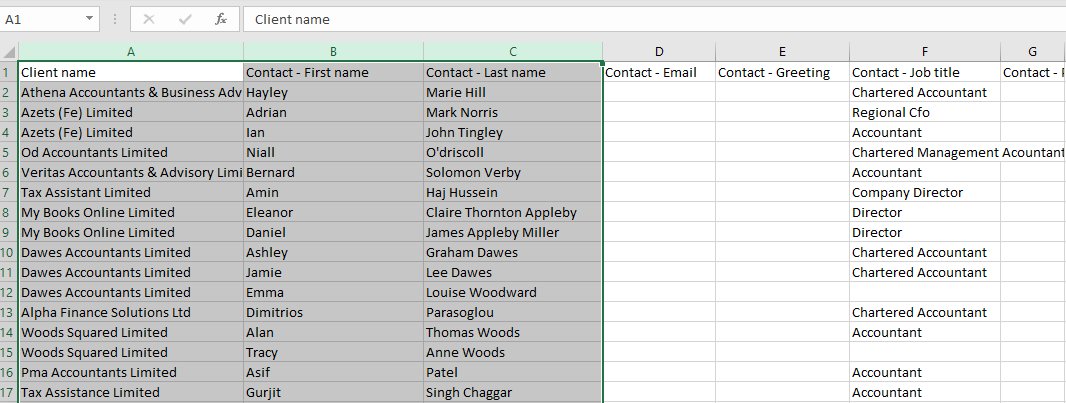
Once one or both spreadsheets are completed and saved, they can be imported.
See also: