Note: Our Feature Overview page has a comprehensive video that will familiarize you with Pixie's Team feature.
Note: There are two types of team members: employees and workspace administrators.
To see the list of people in your company that are set up as Pixie users, or set up new team members, click Team at the top. All team members are listed with their number of tasks, and clicking on a team member opens their task list.
If no team members have been set up yet, then only the original team member will be listed, as a workspace administrator.
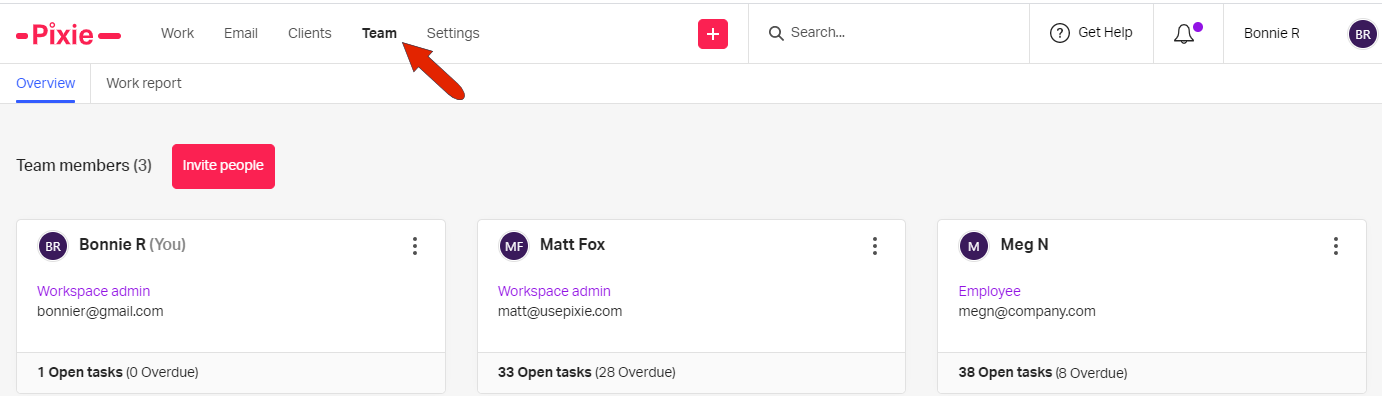
Use the Invite people button to add more team members. Add names and emails of those you want to add, and click Send invitation.
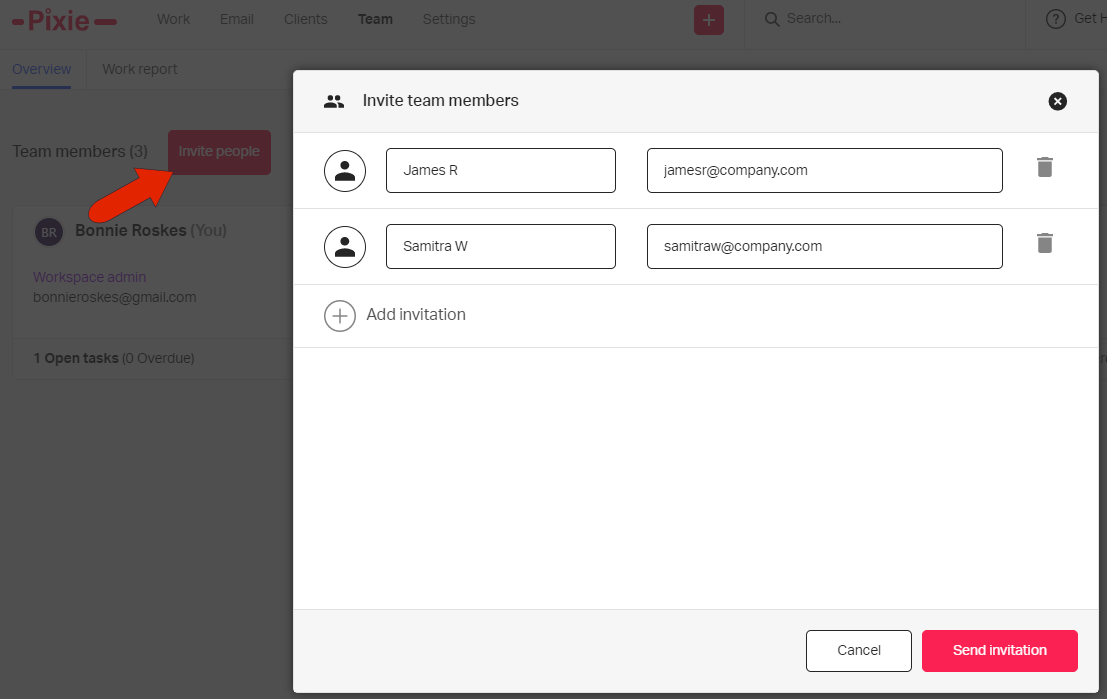
After an invitation is sent, the new team member will be pending. By default, all new team members have Employee status, unless changed to Workspace admin.
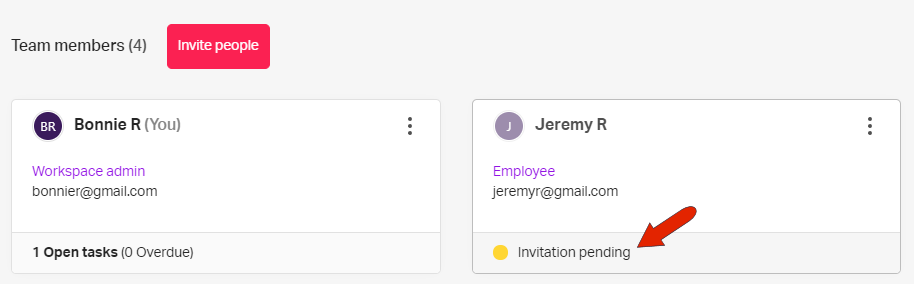
The new team member will receive an invitation email, with a link they can use to set up their password. Once the new team member is set up, they will be listed with their tasks.