You can edit properties of a single client, or you can edit properties of multiple clients at once.
To edit multiple clients, open your client list. Tick the Select checkbox for each client you want to edit. Or you can use the Select all checkbox in the column header, to select all clients.
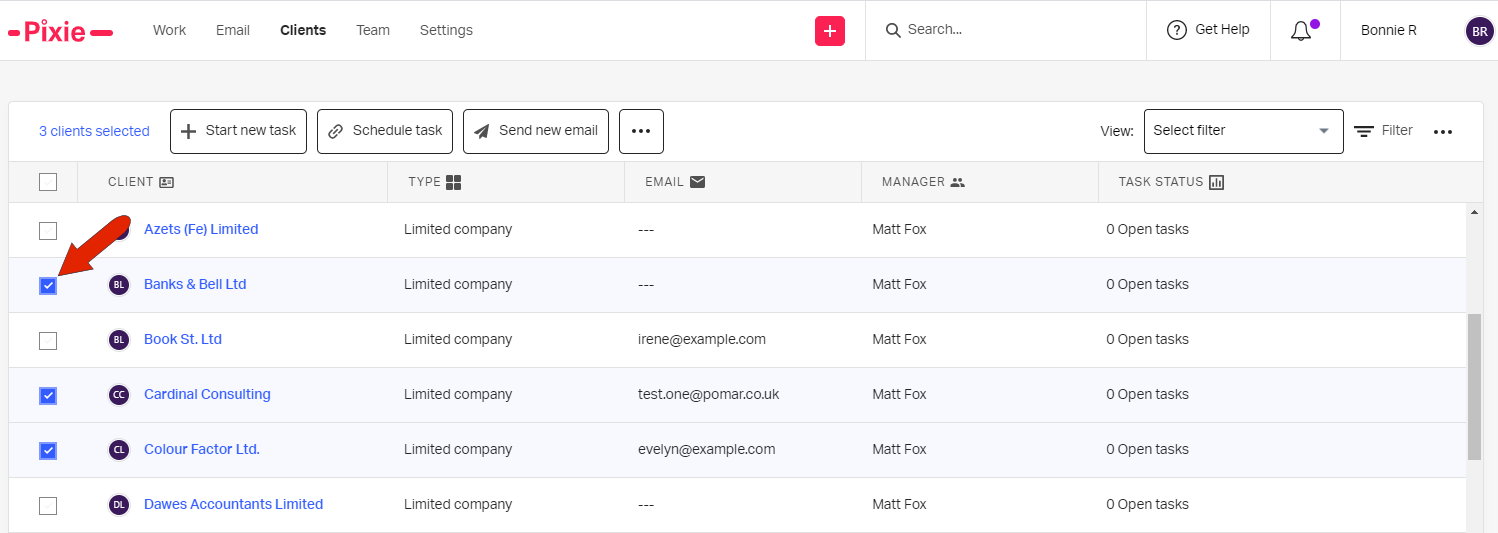
You can also apply a client filter to narrow the client list to those with specific properties. For example, you can filter the list to show only clients of a specific type, that also have a specific manager. Then you could use the Select all checkbox to select all clients on the filtered list.

When your clients are selected, click the three-dot icon at the top of the list, and choose Update property.
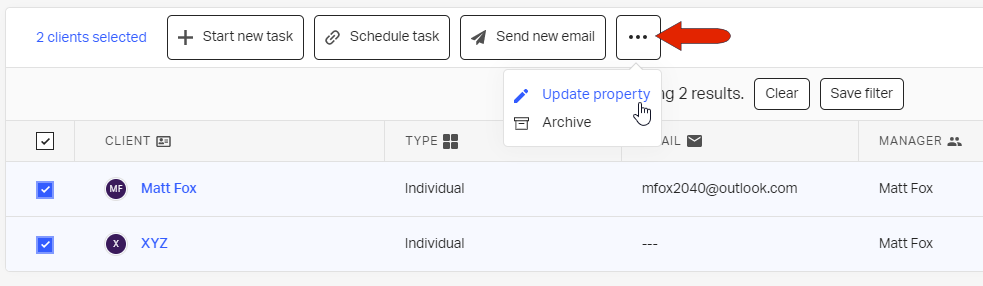
Choose the property you wish to change, set the new value, and click Update. As an example, you can change the client manager for all selected clients, or change a filing date, etc.
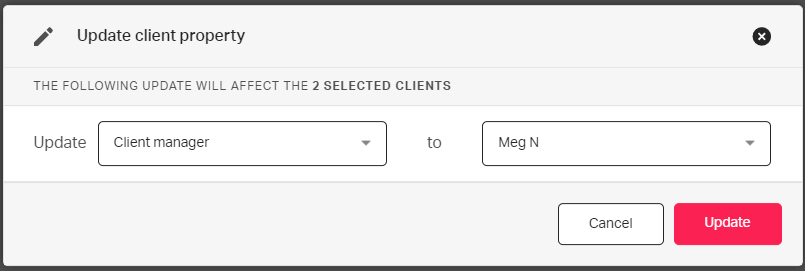
See also: