If you receive an email from a lead or potential client, you can create a client from the details in that email.
Note: You can also connect an email to an existing client.
If the sender’s email address isn’t already listed in your system, you can find it in the Other tab in your emails. Click Associate email with client.
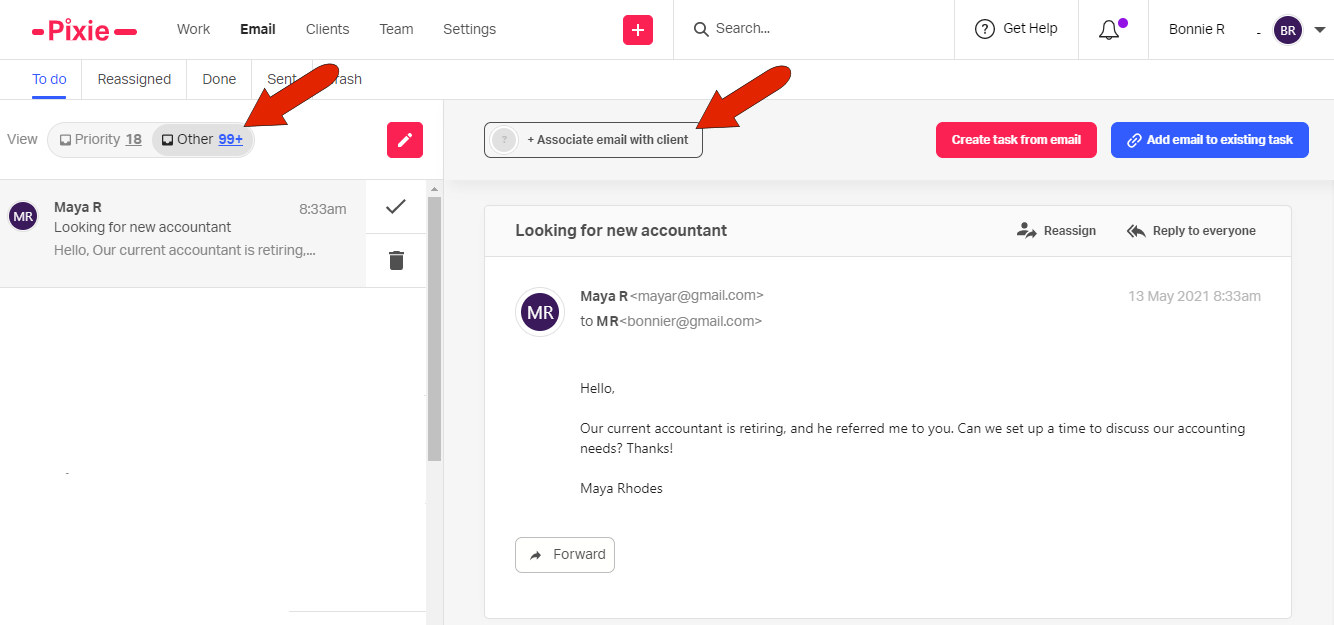
Click Create client.
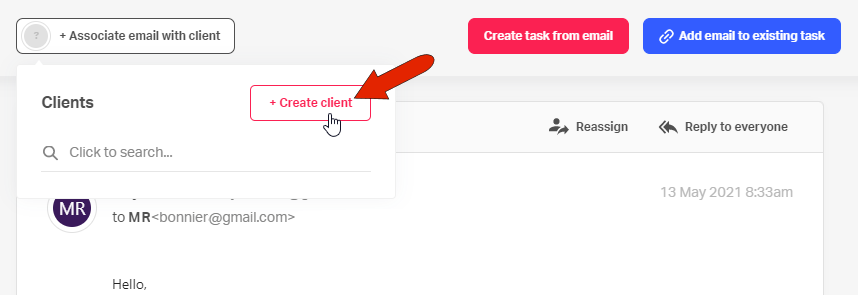
The steps to add a client this way are the same as adding a client from scratch. When you reach the Client Contacts step, the email sender will be included automatically at the first client contact.
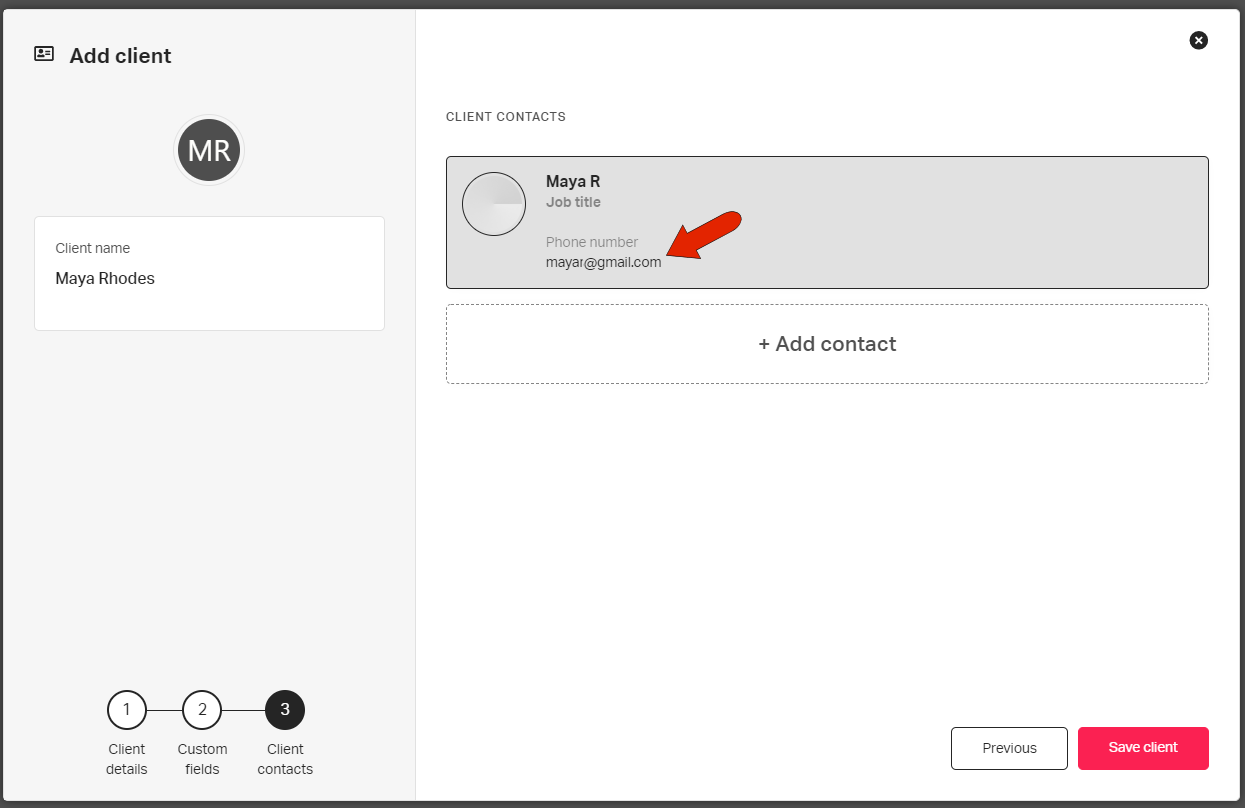
Once the client is added, future emails from this sender will appear in the Priority tab of your Pixie emails.