Workspace admin users can access task templates by clicking Settings along the top, then opening Task templates. Admins can also edit these templates and create new templates, though all users can use templates to create tasks.
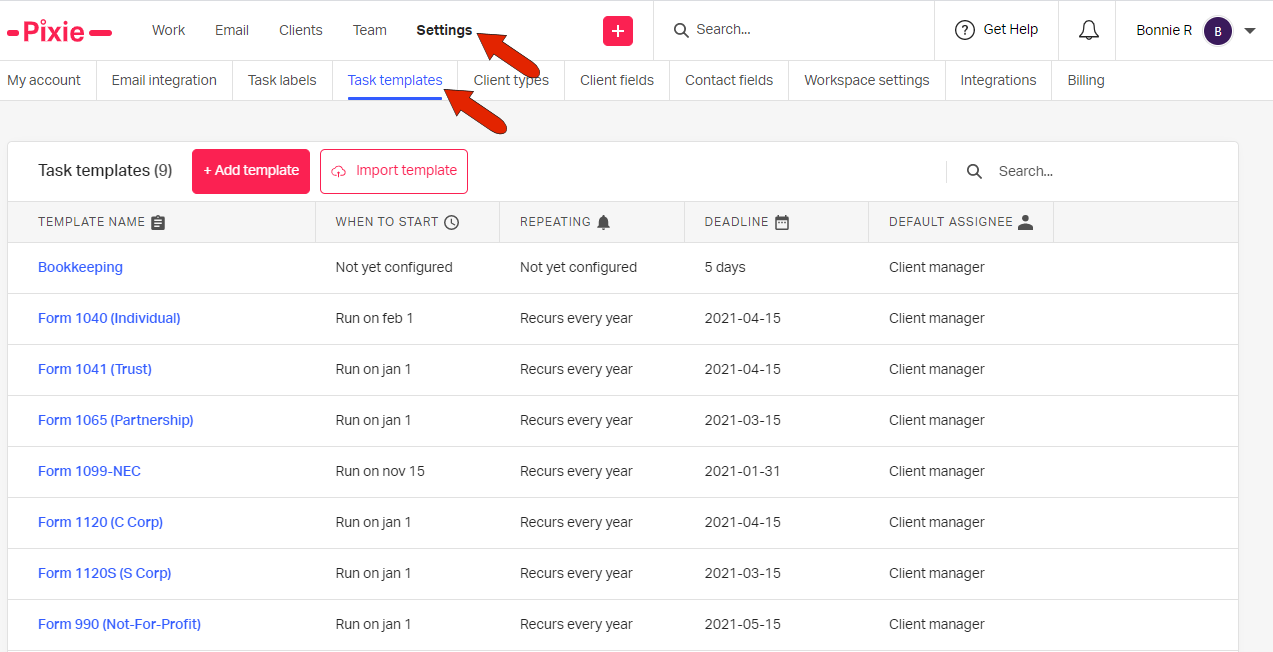
Templates with no schedule are listed with “Not yet configured” in the When to start and Repeating columns.
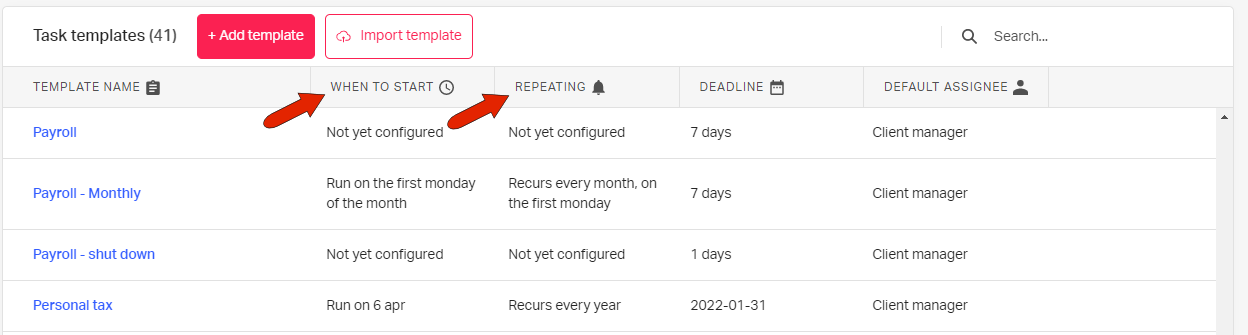
From the templates list, click the name of the template you want to use.
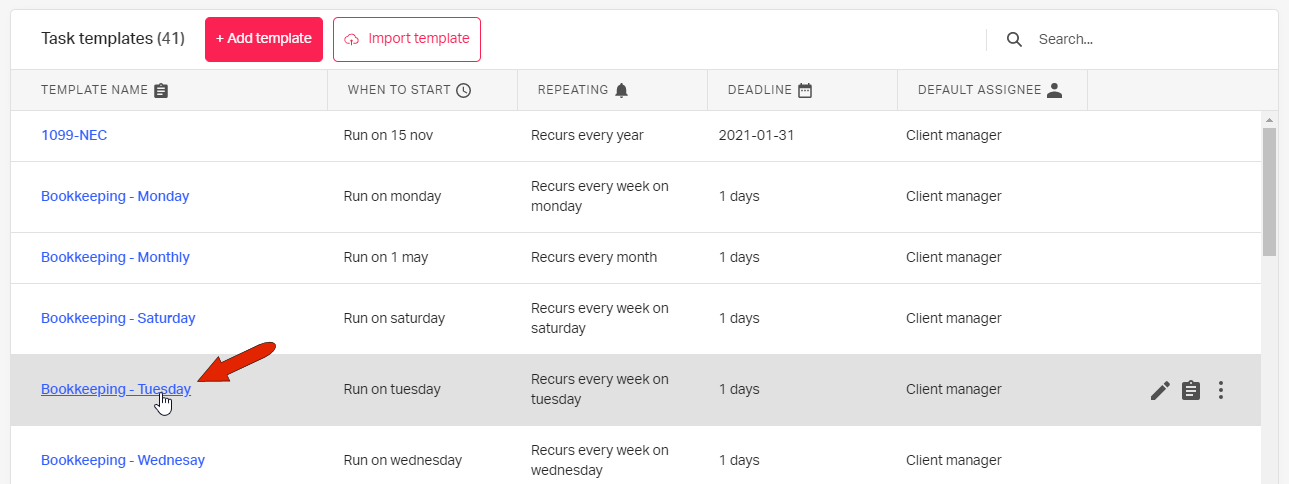
The next step is to choose the client(s) for whom the task will be created from this template. Then click Schedule task at the bottom.
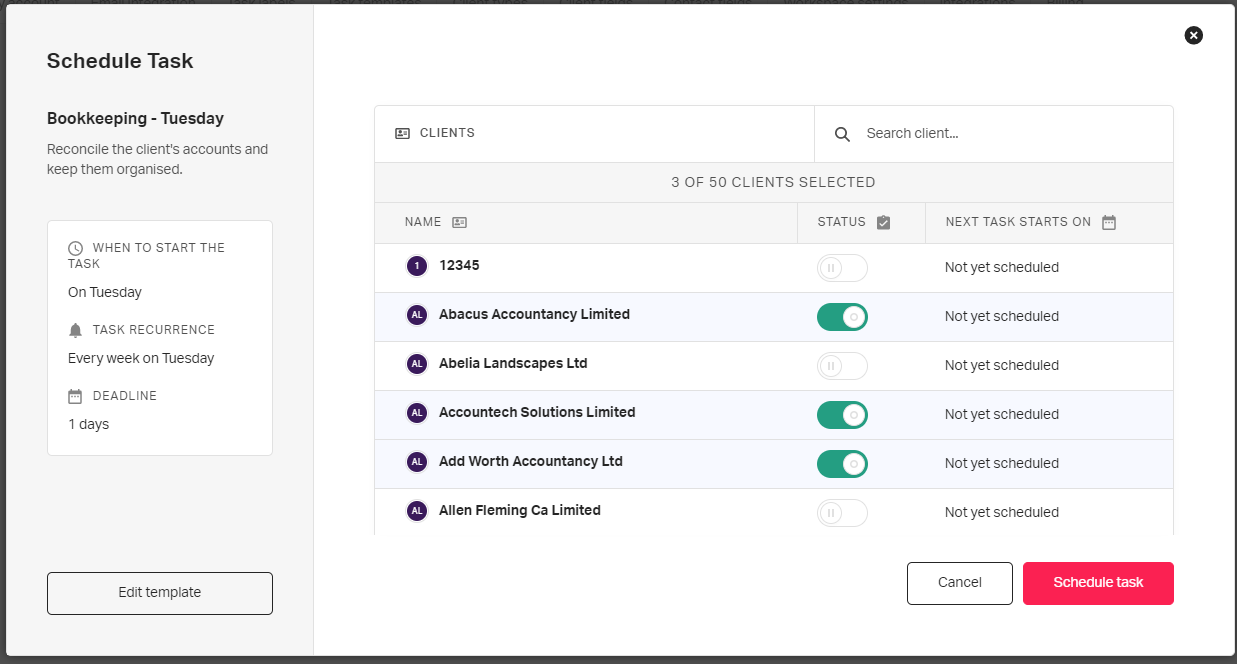
The task will then appear for each selected client in their client details, either in the Open tasks or Scheduled tasks tab, depending on how the template is configured.
If you need to create the first recurrence as a one-time task, you'll need to create an interim task.
For templates that have no date or schedule configured, you can edit the task to set those properties.
See also: