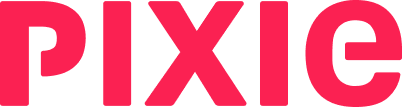Note: Our Feature Overview page has a comprehensive video that will familiarize you with Pixie's Work feature.
To view your list of tasks, click Work at the top. This opens the To to tab, which lists all tasks assigned to you.
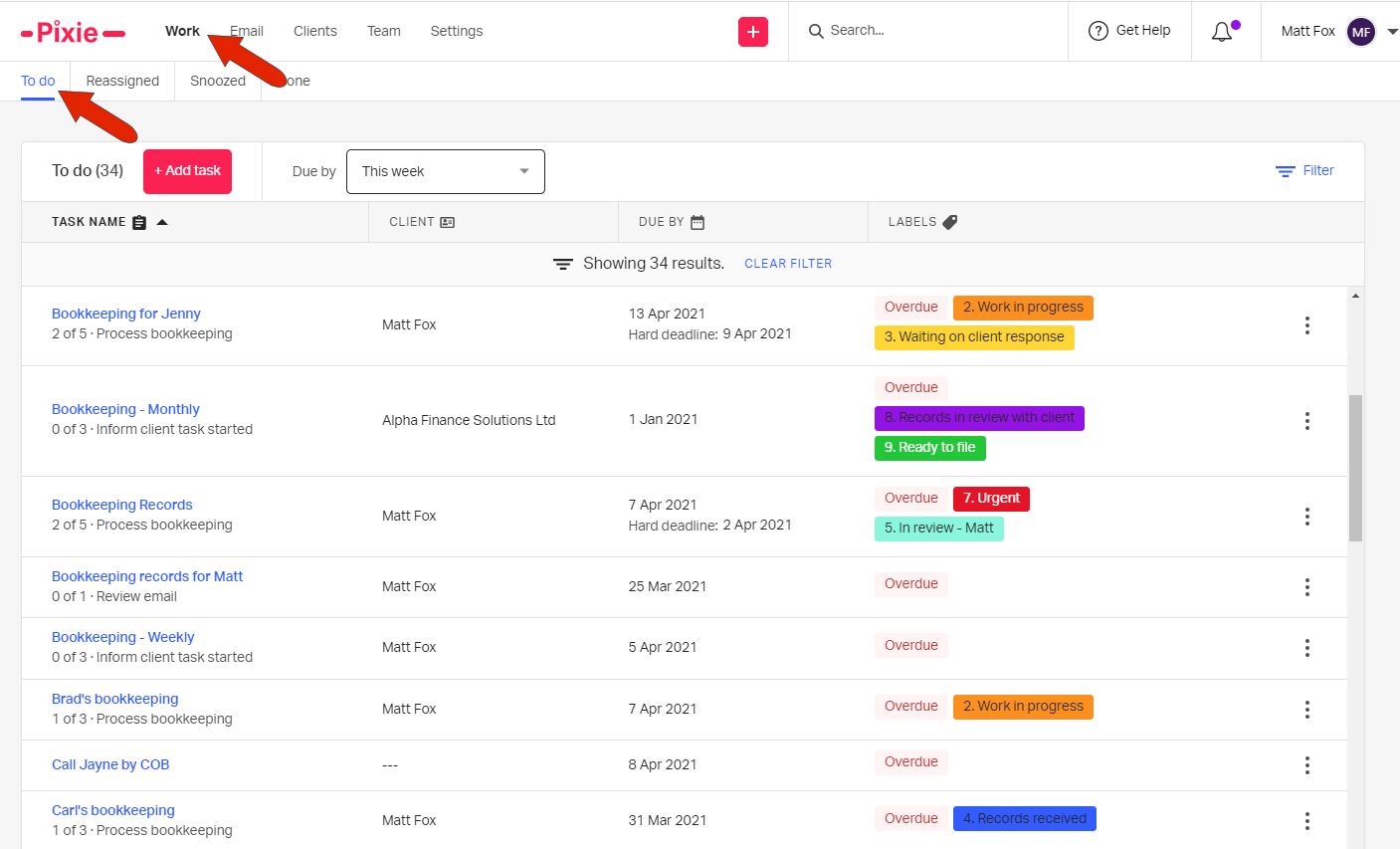
Note: You can also view tasks of team members, or an overall list of all company tasks.
In your To do list, you can display all tasks, or filter the list to show tasks due today, tomorrow, this week, next week, or this month.
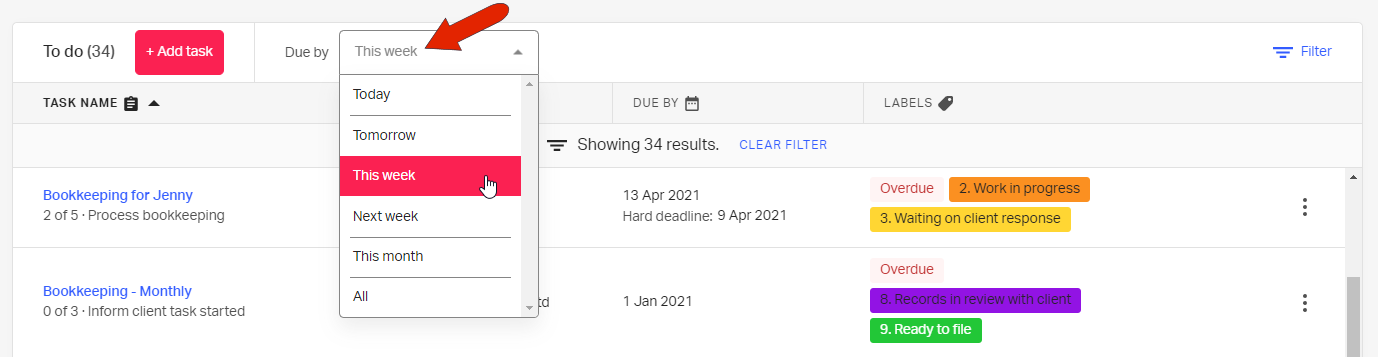
To the right of each task are icons you can use to mark the task as complete, reassign the task to another team member, snooze (postpone) a task, and edit or delete the task.
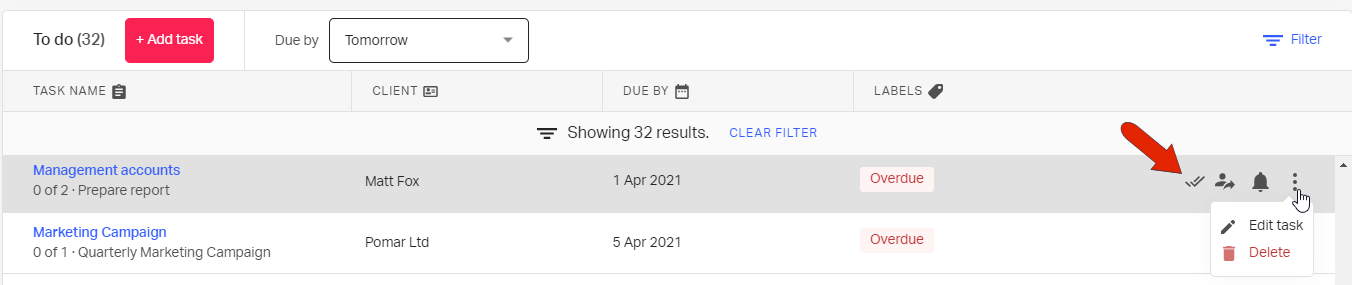
You can also narrow your task list by applying a filter.

The last option in the filter window will narrow the list to show only overdue tasks.
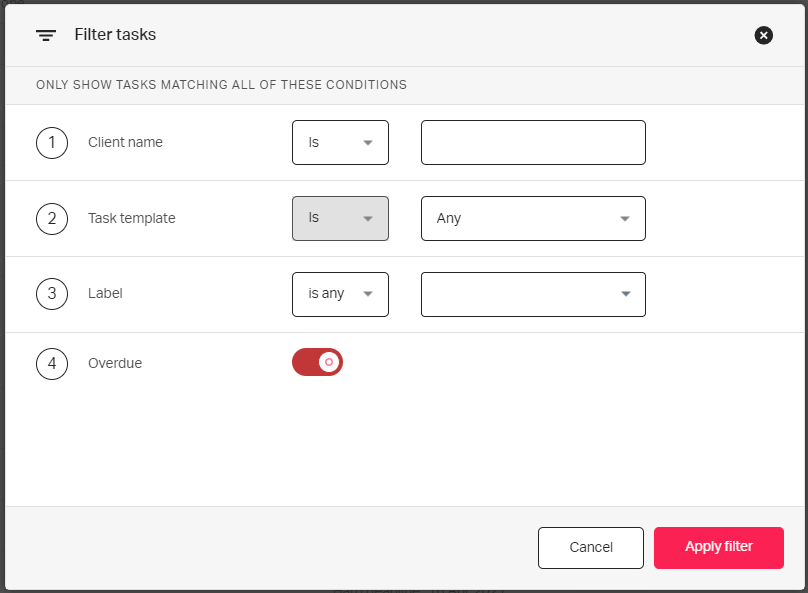
Or you can filter to show tasks for specific clients, task templates, tags, or any combination.
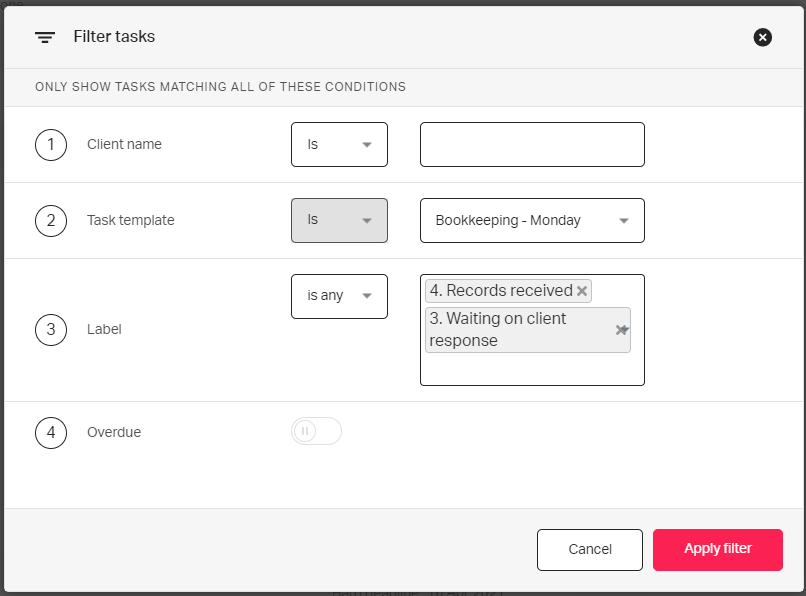
In addition to your To do tasks, you can also view Reassigned tasks, as well as Snoozed tasks and tasks Done as of today. (Tasks completed before today can be seen in the list of closed client tasks.)
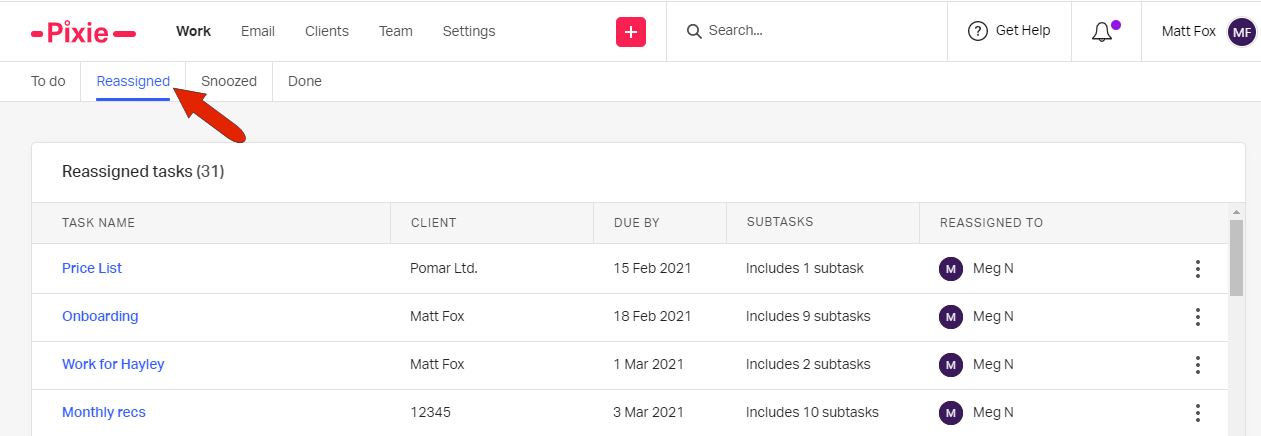
In a separate tab to your To do tasks, you can also view Reassigned tasks, as well as Snoozed tasks and tasks Done as of today. (Tasks completed before today can be seen in the list of closed client tasks on the client record.)
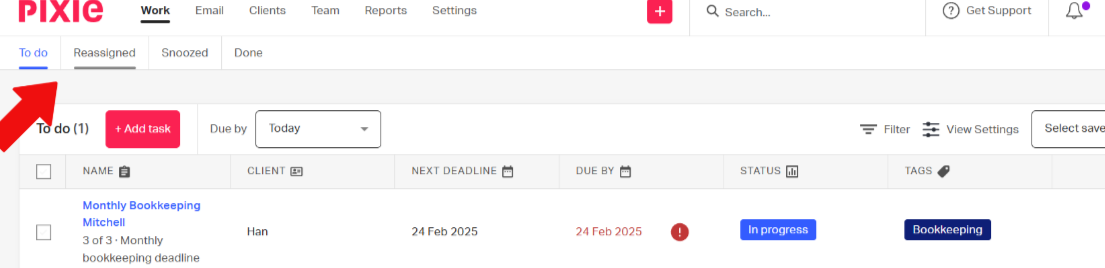
See also: