All emails sent or received as part of a task appear in the task’s Emails tab.
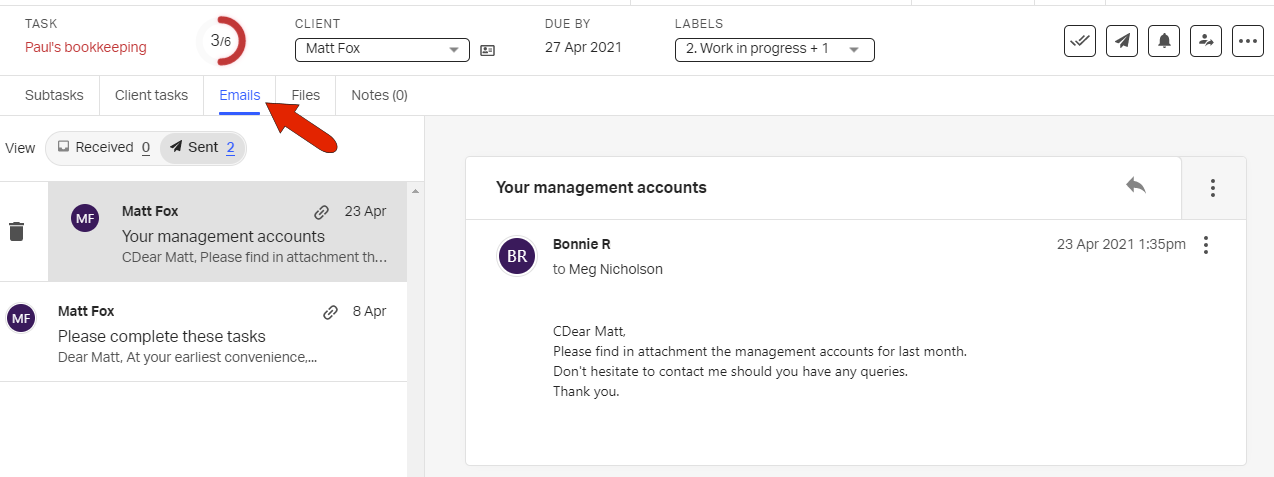
All files sent or received as part of a task appear in the task’s Files tab. Each file is listed with its name, upload date, and source, such as task or client task. Icons to the right can be used to preview, download, rename, or delete a file.
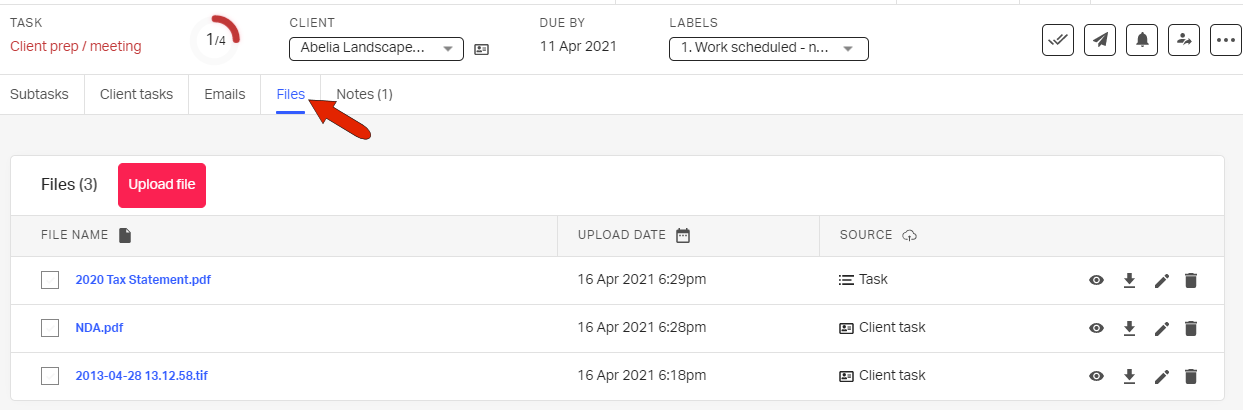
All task-related files also appear in the client’s Files tab.
To learn about finding files and where they nest in a client record, please watch this video:
All task-related notes appear in the task’s Notes tab. This is where you can add or read internal notes related to the task. For each note, the three-dot icon opens a menu with options to pin (move to the top) or unpin the note, or edit or delete the note. Because task notes are internal, they do not appear as client notes.
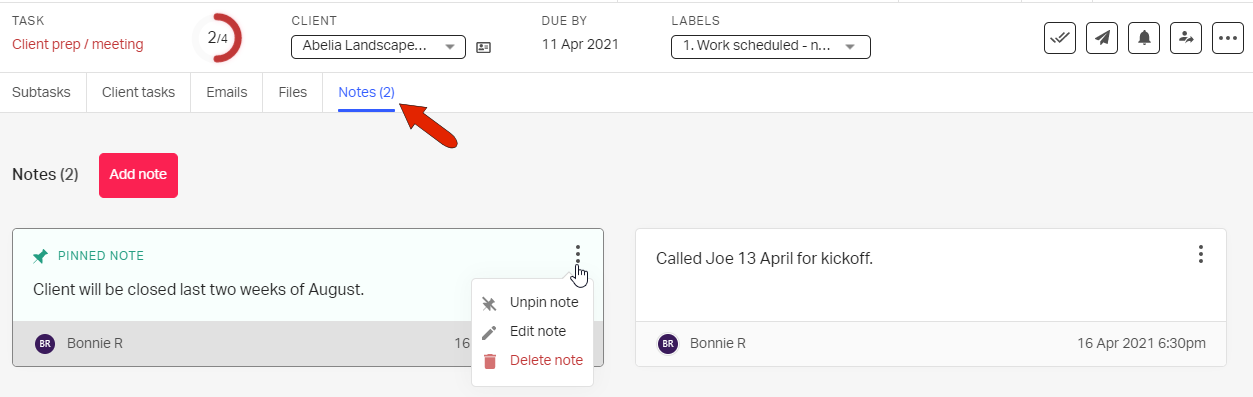
See also: