To link a client to another client, start in your client list and click the name of the client to which you want add a link.
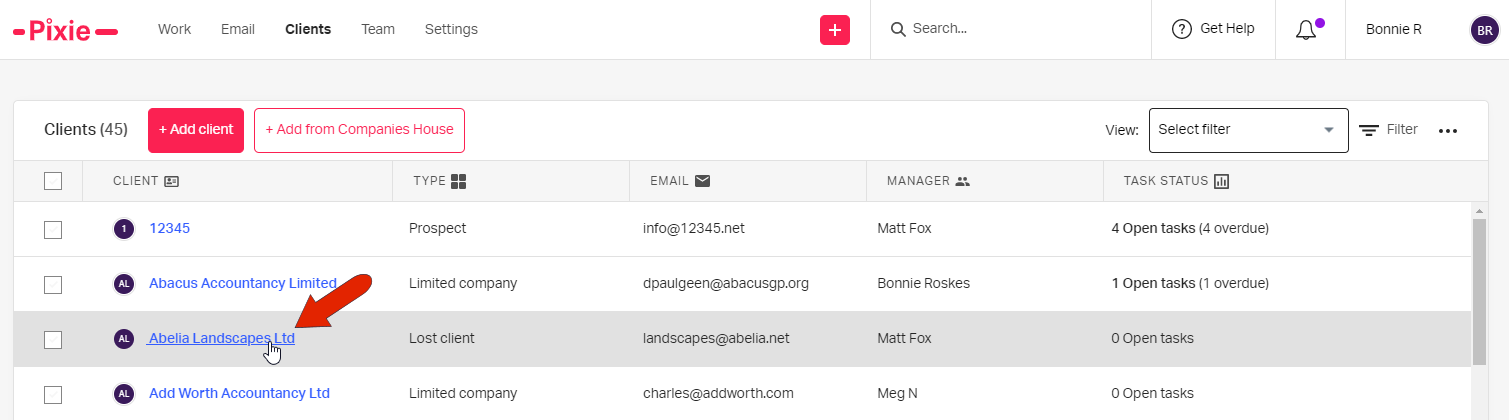
Or from any Pixie screen, you can use the search field at the top to locate a client by name or contact email.

On the left side, below the list of client contacts, click Add linked client.
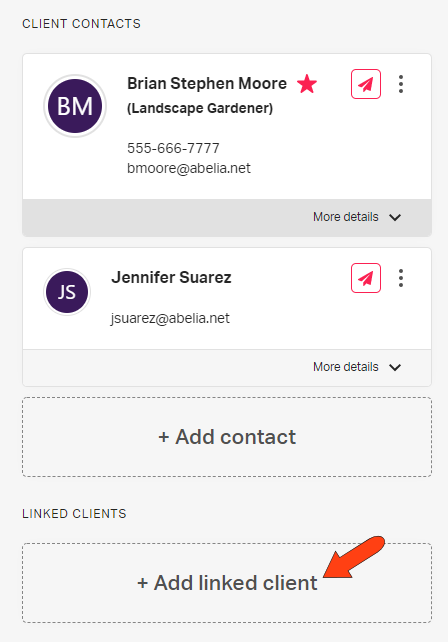
In the Client field, use the drop-down or search field to locate the linked client. For Label, enter the type of link, such Parent, Subsidiary, etc.
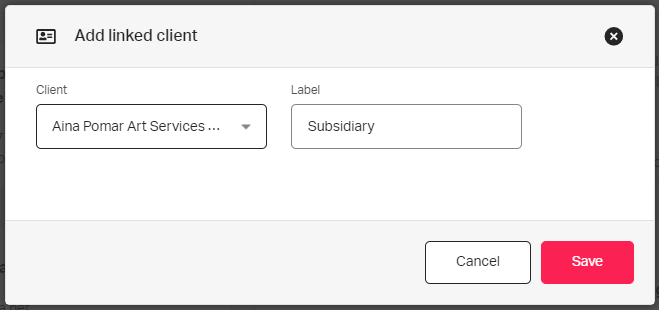
Once saved, the linked company is listed along the left, and you can use the Edit icon to change or delete the link.
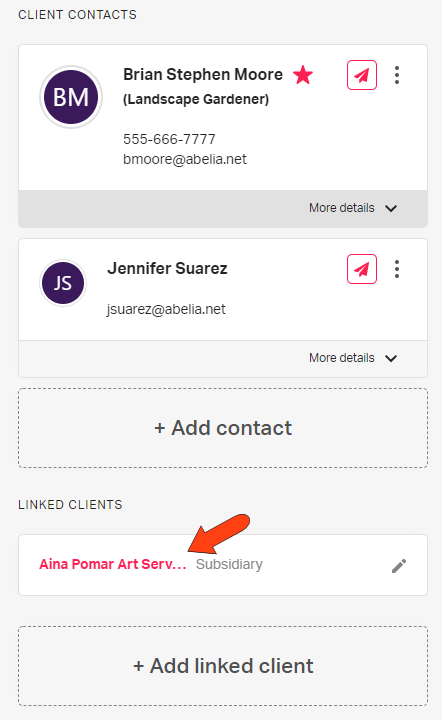
See also: