For workspace admins only
To configure your workspace settings, click Settings across the top toolbar, then open the Workspace settings tab.
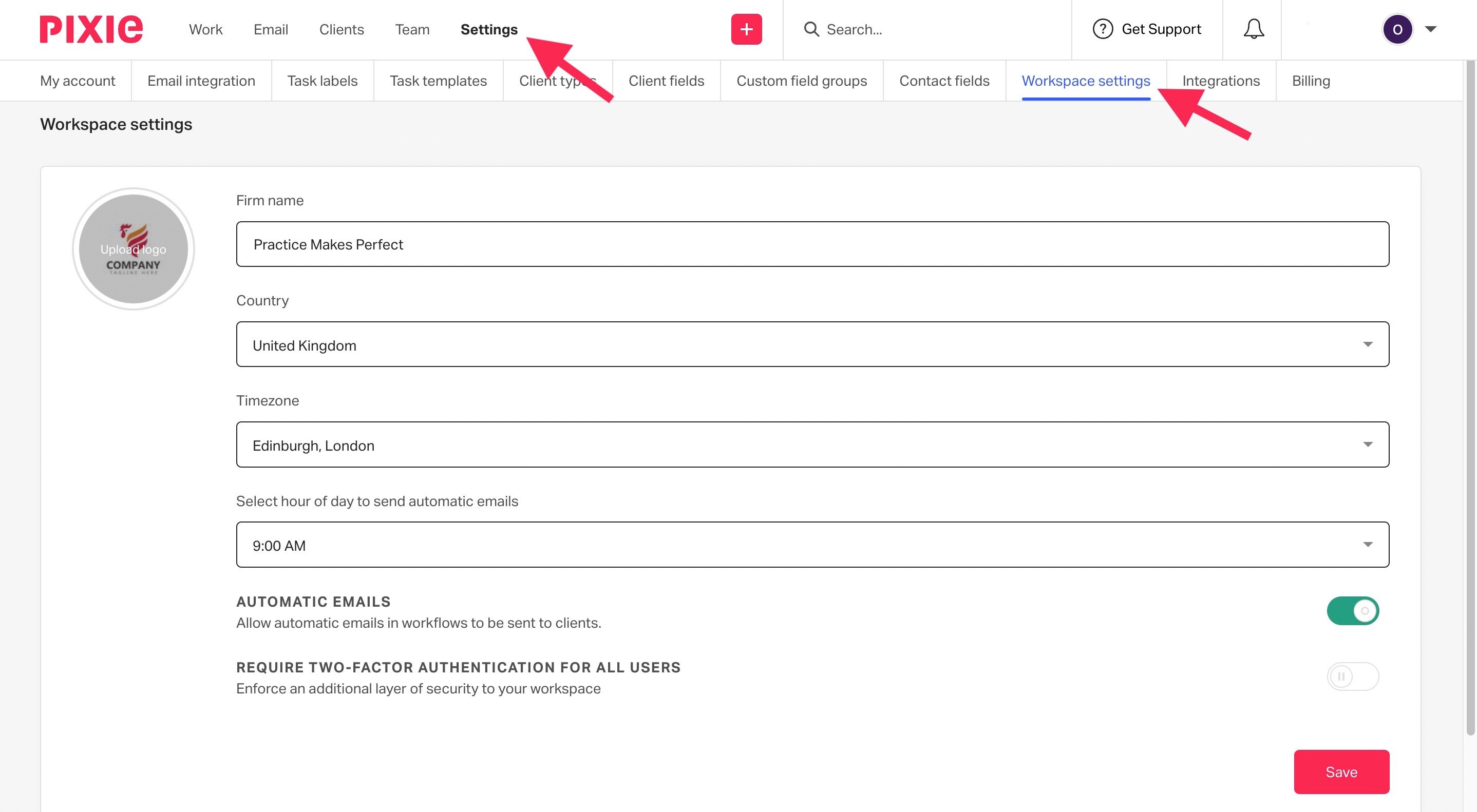
Here you can enter your company name, add a logo, and set your country and time zone using the dropdown options.
In the last field, you can choose the time of day that automated emails will be sent to your clients.
You can choose from times between 4-9am, and any automated emails will be sent according to the timezone you have selected for your workspace above.
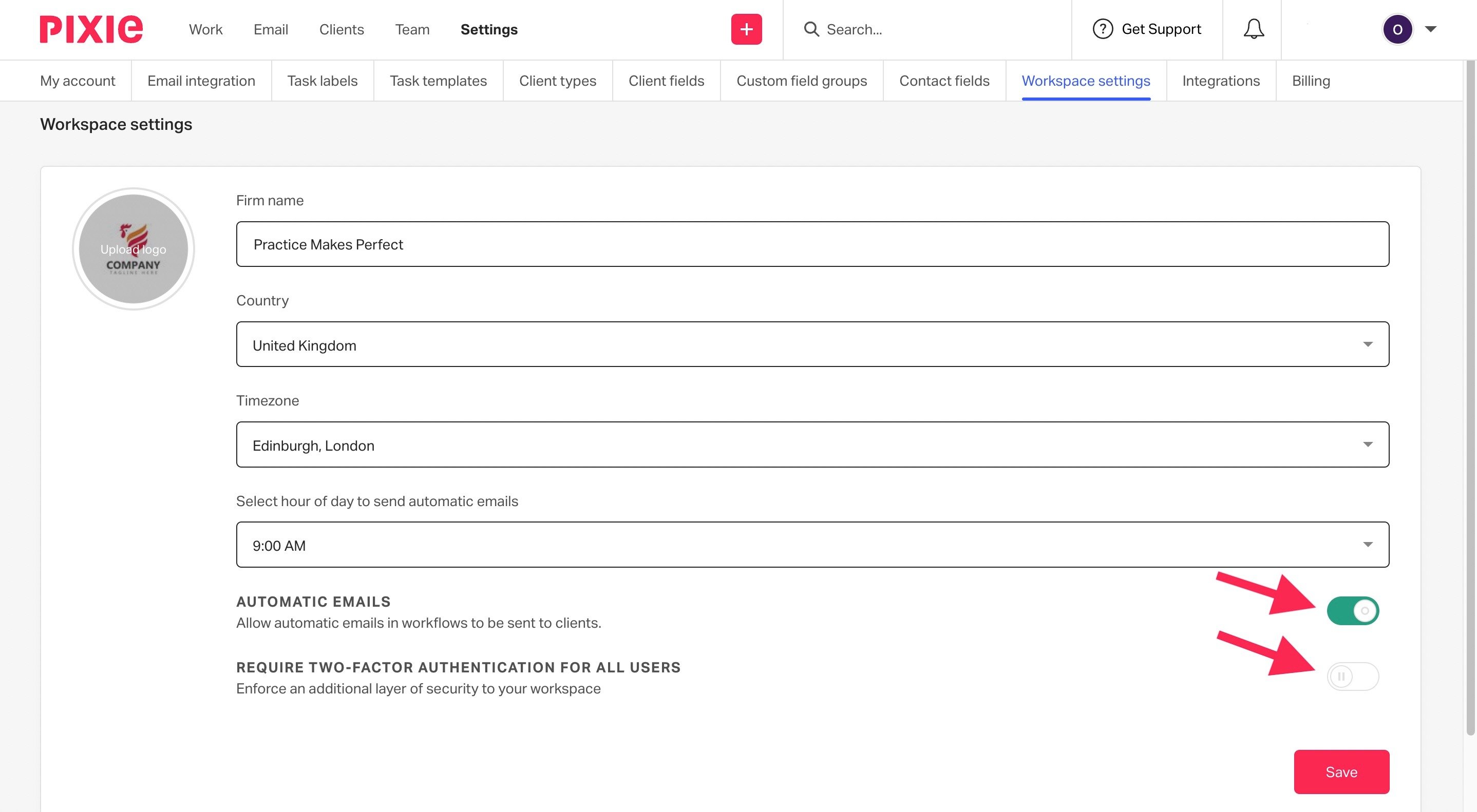
You can also disable automated emails from being sent across the entire workspace by using the corresponding on/off toggle on the right-hand side. This will prevent all automated emails from sending for every client and every task for every user.
Please note: this does not change anything within your workspace other than prevent automated emails from being sent automatically.
Here, you can also require all users in the workspace to use two-factor authentication to log in to their account using the on/off toggle.
(This can also be enabled/disabled at an individual-user level in Settings > My account)
As always, remember to click Save before closing, and your workspace settings will have been updated.