To change your account settings, click Settings across the top, and open the My account tab.
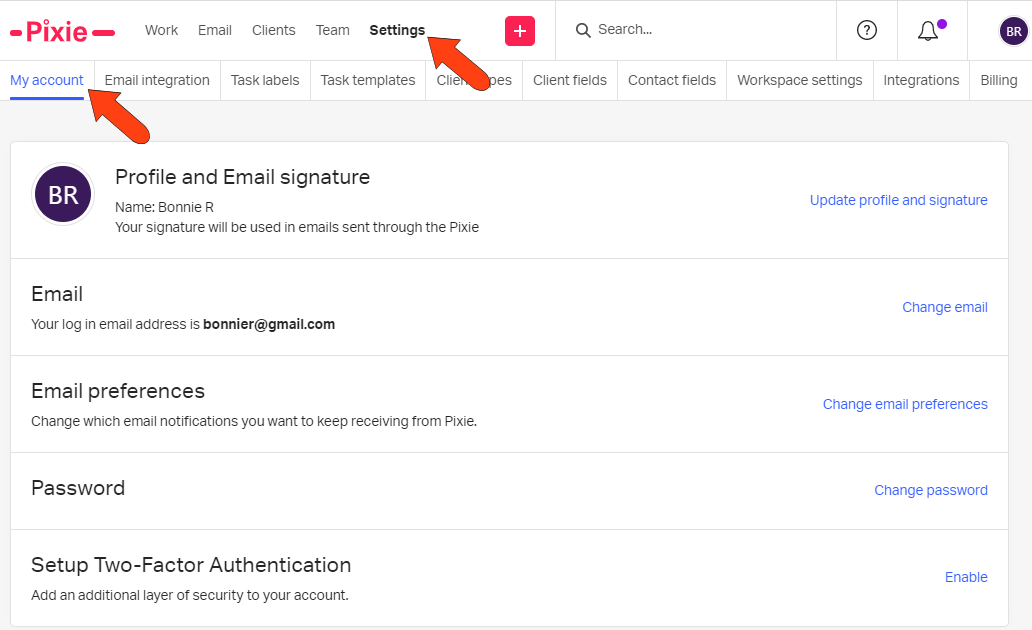
On this tab, you can set your Profile and Email Signature, and include a head shot. Email signatures can include HTML formatting and images. You can also change your email address and update your password.
Note: If you set up an email signature and want to standardize it among your team, you can copy your signature, then open your Team Members Overview and edit each team member's profile to have the same signature.
In your Email preferences, you can choose the Pixie-generated emails you want to receive. These include notifications about tasks, file uploads, and clients, as well as a daily overview and weekly recap.
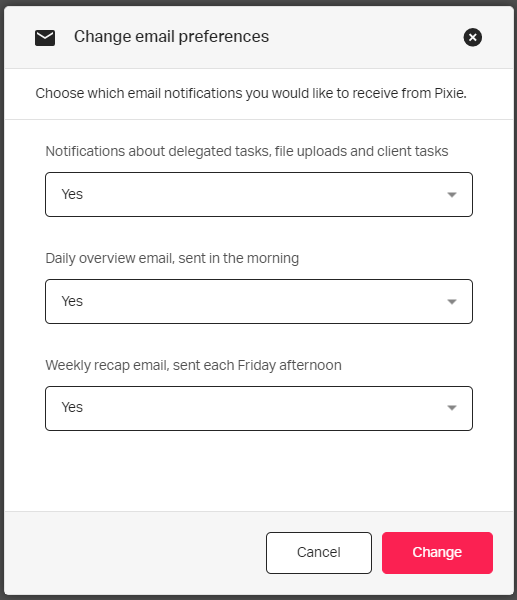
For Setup Two-Factor Authentication (2FA), click Enable if you want to add a second layer of security to your account, in addition to your password.
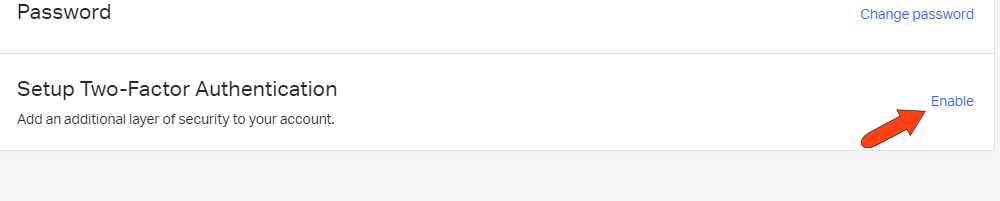
To complete the setup, install an Authenticator app such as Google Authenticator on your mobile device, and scan the provided QR code. After receiving your 6-digit code, click Enter Code to enter it.
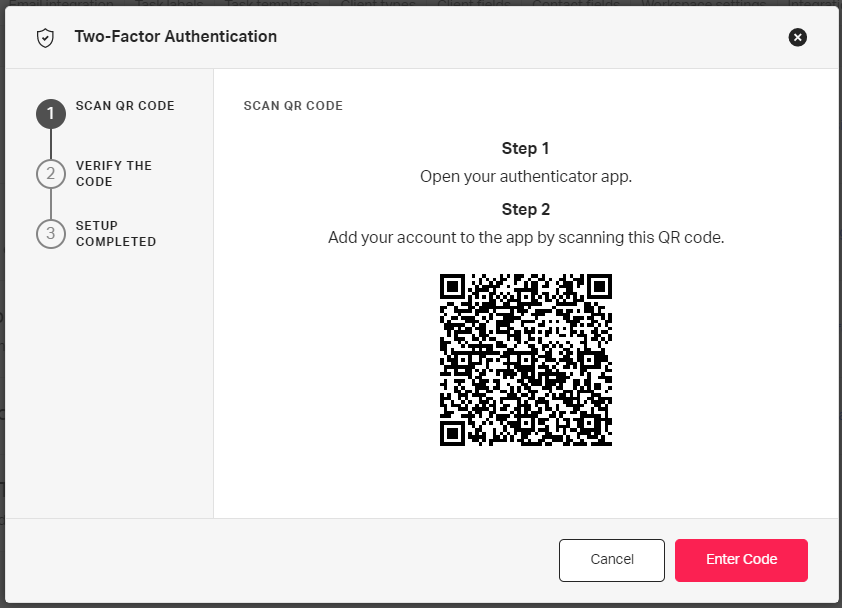
Once the process is completed, a new code will appear in your app each time you log into your Pixie account.
See also:
Setting up your email signature